-
Notifications
You must be signed in to change notification settings - Fork 140
Installation of Docker, VSCode and its extensions
Mohamad Barbar edited this page Aug 3, 2021
·
96 revisions
-
Install Docker
- To know more about Docker - 12 mins video to understand Docker
- *If you have installation problems on Windows. Please refer to windows-docker-problem-solutions
-
Install VSCode
- For further using and learning VSCode - Learn to code with VSCode
- If you are using M1-chip machine and need debug/step-in your machine, please refer to M1-chip then follow this wiki later.
*To install the extension, open the Extensions view (MAC: ⇧⌘X, Windows: Ctrl+Shift+X, Linux: Ctrl+Shift+X)
- Extension(1): Docker extension
- Search for
dockerto filter results and select Docker extension authored by Microsoft.
- Search for

- Extension(2): Remote-Containers extension
- Search for
remote containerto filter results and select extension authored by Microsoft.
- Search for
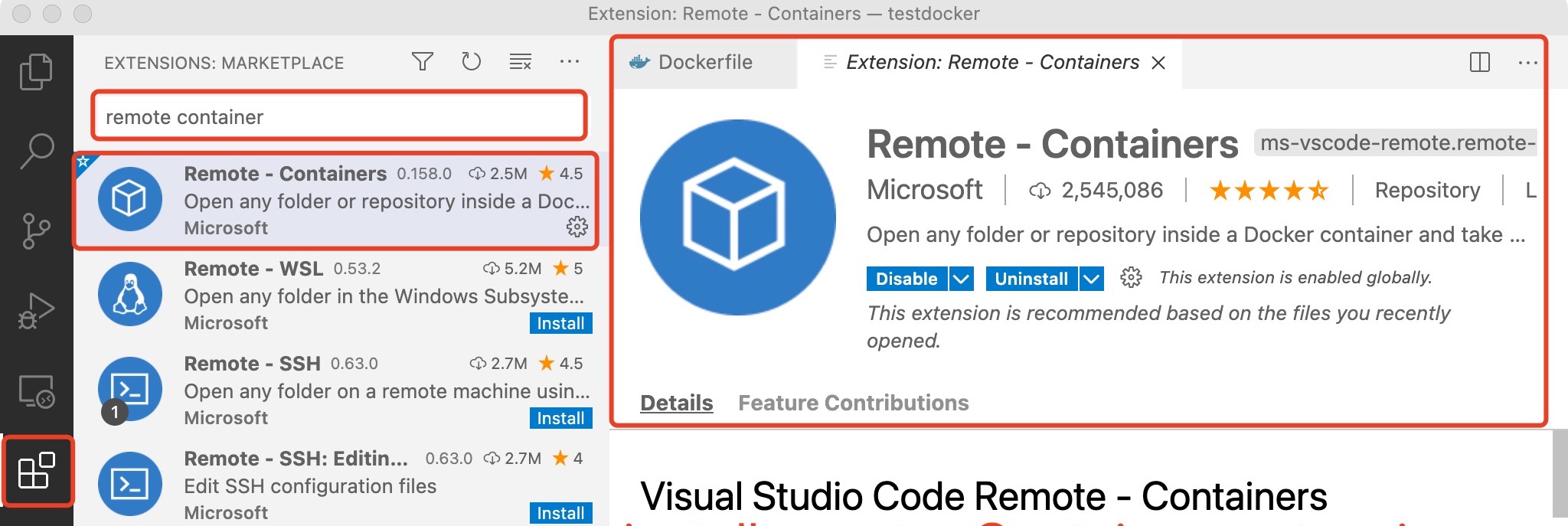
docker pull svftools/svf-teaching:latest
-
Mac & Linux:
docker run -itd svftools/svf-teaching:latest /bin/bash -
Windows:
docker run -itd svftools/svf-teaching:latest

For further reading and using Docker: Build docker image of the SVF-Teaching project using Dockerfile



If you can't see the working directory, please select file -> open (folder)... then enter the /home/SVF-tools/SVF-teaching

- To install the extension, open the Extensions view (MAC: ⇧⌘X, Windows: Ctrl+Shift+X, Linux: Ctrl+Shift+X)

- VSCode's built-in debugger helps accelerate your edit, compile and debug loop.
- SVF-Teaching has prepared configurations in
launch.jsonto debug hello.cpp - More information VSCode-debugging


When working on different assignments, change the "program" field in launch.json (line 9). Values can be assign-1 for Assignment 1, assign-2 for Assignment 2, assign-3 for Assignment 3, assign-4 for Assignment 4, hello for the hello world program, and codegraph for the code graph project.