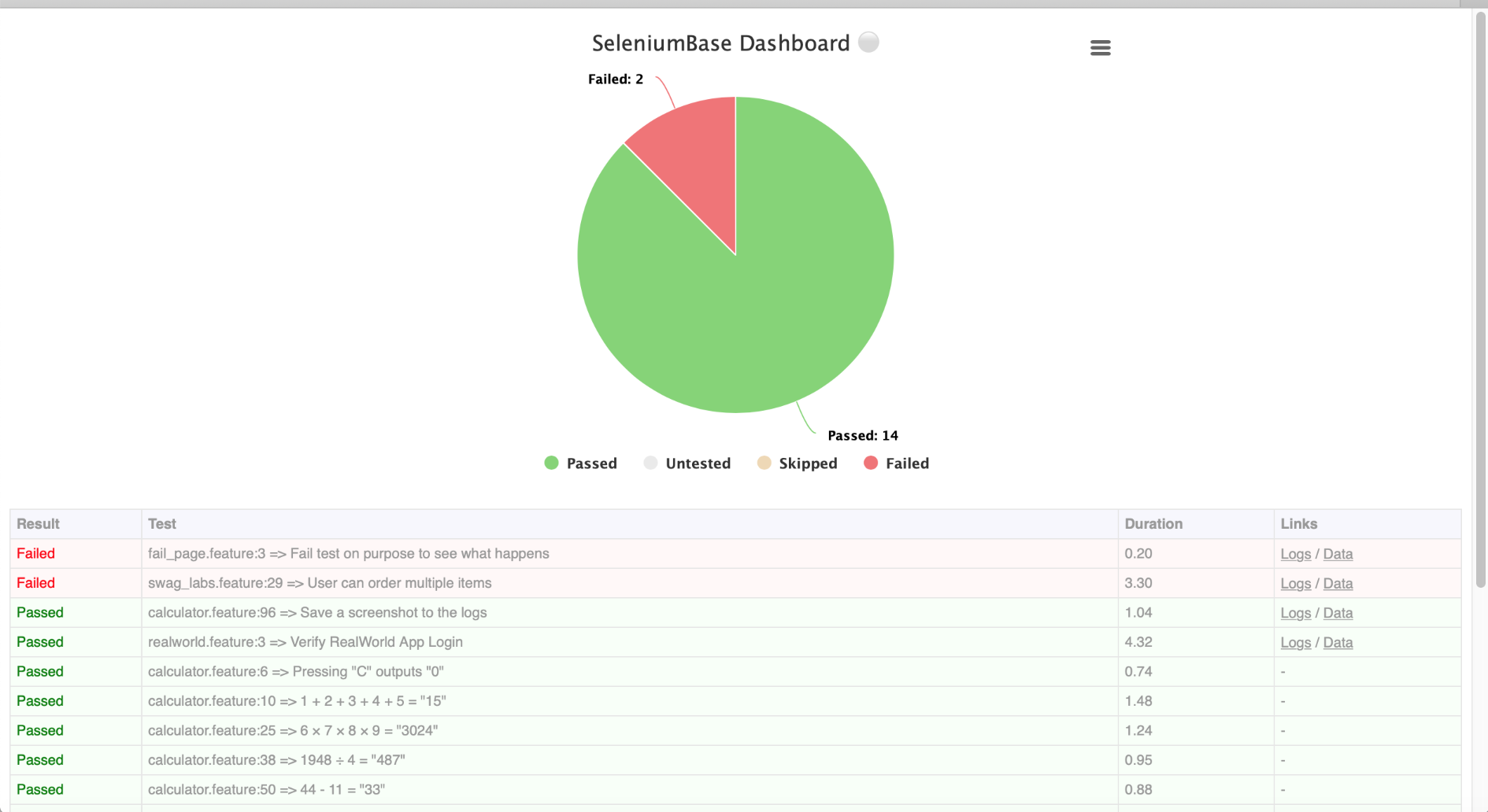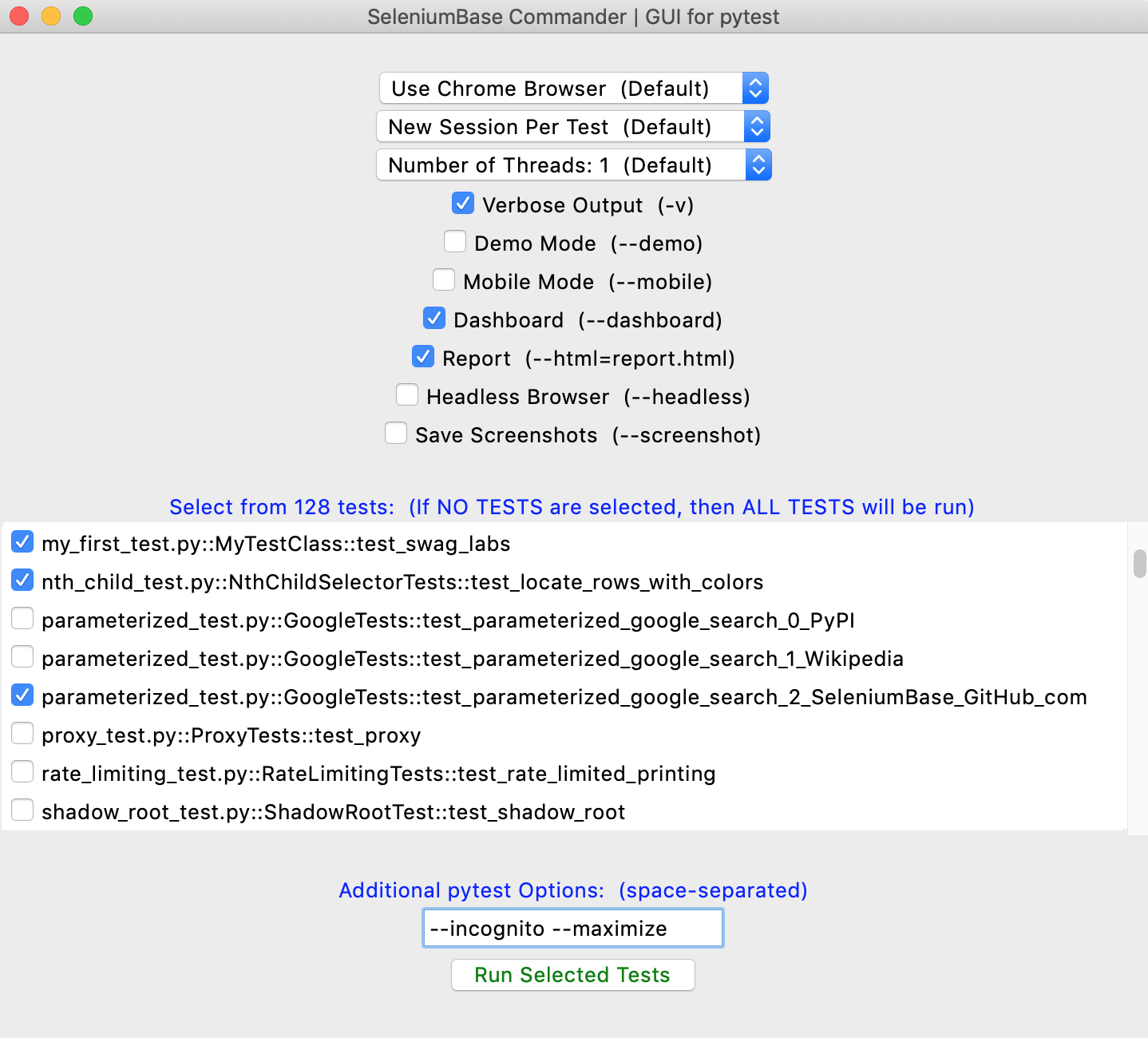Releases: seleniumbase/SeleniumBase
3.0.1 - A few fixes (Dockerfile and "behave" Dashboard)
3.0.0 - SeleniumBase 3
3.0.0 - SeleniumBase 3
- Resolves #1299
- Resolves #1297
- Resolves #1298
- Resolves #1300
- Resolves #1301
- Resolves #1302
- Resolves #1303
- Resolves #1304
- Resolves #1305
- Resolves #1306
- Resolves #1307
- Resolves #1308
- Resolves #1309
- Resolves #1310
- Resolves #1311
- Resolves #1312
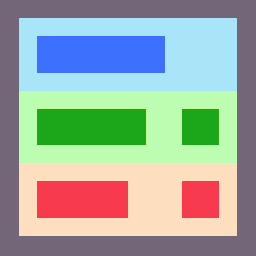 🐝 Behave test runner for SeleniumBase 🐝
🐝 Behave test runner for SeleniumBase 🐝
🐝 (Utilizes the Behave BDD Python library. For more info, see the Behave tutorial and read about Behave's Gherkin model.)
🐝 Behave examples with SeleniumBase: SeleniumBase/examples/behave_bdd
> cd examples/behave_bdd/
> behave features/realworld.feature -T -D dashboard -k
Dashboard: /Users/michael/github/SeleniumBase/examples/behave_bdd/dashboard.html
********************************************************************************
Feature: SeleniumBase scenarios for the RealWorld App # features/realworld.feature:1
Scenario: Verify RealWorld App (log in / sign out) # features/realworld.feature:3
Given Open "seleniumbase.io/realworld/login" # ../../sbase/steps.py:4
And Clear Session Storage # ../../sbase/steps.py:374
When Type "demo_user" into "#username" # ../../sbase/steps.py:22
And Type "secret_pass" into "#password" # ../../sbase/steps.py:22
And Do MFA "GAXG2MTEOR3DMMDG" into "#totpcode" # ../../sbase/steps.py:179
Then Assert exact text "Welcome!" in "h1" # ../../sbase/steps.py:75
And Highlight "img#image1" # ../../sbase/steps.py:82
And Click 'a:contains("This Page")' # ../../sbase/steps.py:13
And Save screenshot to logs # ../../sbase/steps.py:107
When Click link "Sign out" # ../../sbase/steps.py:91
Then Assert element 'a:contains("Sign in")' # ../../sbase/steps.py:52
And Assert text "You have been signed out!" # ../../sbase/steps.py:68
✅ Scenario Passed!
- Dashboard: /Users/michael/github/SeleniumBase/examples/behave_bdd/dashboard.html
==================================================================================
1 feature passed, 0 failed, 0 skipped
1 scenario passed, 0 failed, 0 skipped
12 steps passed, 0 failed, 0 skipped, 0 undefined
Took 0m4.682s🐝 Another example, which uses higher-level Behave steps to simplify the .feature file:
> cd examples/behave_bdd/
> behave features/calculator.feature:61 -T -D dashboard -k
Dashboard: /Users/michael/github/SeleniumBase/examples/behave_bdd/dashboard.html
********************************************************************************
Feature: SeleniumBase scenarios for the Calculator App # features/calculator.feature:1
Background: # features/calculator.feature:3
Scenario: 7.0 × (3 + 3) = 42 # features/calculator.feature:49
Given Open the Calculator App # features/steps/calculator.py:4
When Press C # features/steps/calculator.py:9
And Press 7 # features/steps/calculator.py:79
And Press . # features/steps/calculator.py:104
And Press 0 # features/steps/calculator.py:94
And Press × # features/steps/calculator.py:29
And Press ( # features/steps/calculator.py:14
And Press 3 # features/steps/calculator.py:59
And Press + # features/steps/calculator.py:39
And Press 3 # features/steps/calculator.py:59
And Press ) # features/steps/calculator.py:19
Then Verify output is "7.0×(3+3)" # features/steps/calculator.py:135
When Press = # features/steps/calculator.py:44
Then Verify output is "42" # features/steps/calculator.py:135
✅ Scenario Passed!
- Dashboard: /Users/michael/github/SeleniumBase/examples/behave_bdd/dashboard.html
==================================================================================
1 feature passed, 0 failed, 0 skipped
1 scenario passed, 0 failed, 8 skipped
14 steps passed, 0 failed, 60 skipped, 0 undefined
Took 0m1.672s🔵🐝⚪ With the Dashboard enabled, you'll get one of these:
🐝 Understanding Behave files:
🐝 The *.feature files can use any step seen from:
behave --steps-catalog🐝 SeleniumBase includes several pre-made Behave steps, which you can use by creating a Python file with the following line in your features/steps/ directory:
from seleniumbase.behave import steps # noqa🐝 Inside your features/environment.py file, you should have the following:
from seleniumbase import BaseCase
from seleniumbase.behave import behave_sb
behave_sb.set_base_class(BaseCase) # Accepts a BaseCase subclass
from seleniumbase.behave.behave_sb import before_all # noqa
from seleniumbase.behave.behave_sb import before_feature # noqa
from seleniumbase.behave.behave_sb import before_scenario # noqa
from seleniumbase.behave.behave_sb import before_step # noqa
from seleniumbase.behave.behave_sb import after_step # noqa
from seleniumbase.behave.behave_sb import after_scenario # noqa
from seleniumbase.behave.behave_sb import after_feature # noqa
from seleniumbase.behave.behave_sb import after_all # noqa🐝 If you've already created a subclass of BaseCase with custom methods, you can swap BaseCase in with your own subclass, which will allow you to easily use your own custom methods in your Behave step definitions.
🐝 Here's an example Python file in the features/steps/ folder:
from behave import step
@step("Open the Swag Labs Login Page")
def go_to_swag_labs(context):
sb = context.sb
sb.open("https://www.saucedemo.com")
sb.clear_local_storage()
@step("Login to Swag Labs with {user}")
def login_to_swag_labs(context, user):
sb = context.sb
sb.type("#user-name", user)
sb.type("#password", "secret_sauce\n")
@step("Verify that the current user is logged in")
def verify_logged_in(context):
sb = context.sb
sb.assert_element("#header_container")
sb.assert_element("#react-burger-menu-btn")
sb.assert_element("#shopping_cart_container")
@step('Add "{item}" to cart')
def add_item_to_cart(context, item):
sb = context.sb
sb.click('div.inventory_item:contains("%s") button[name*="add"]' % item)🐝 A *.feature file could look like this:
Feature: SeleniumBase scenarios for the Swag Labs App
Background:
Given Open the Swag Labs Login Page
Scenario: User can order a backpack from the store
When Login to Swag Labs with standard_user
Then Verify that the current user is logged in
And Save price of "Backpack" to <item_price>
When Add "Backpack" to Cart
Then Verify shopping cart badge shows 1 item(s)
When Click on shopping cart icon
And Click Checkout
And Enter checkout info: First, Last, 12345
And Click Continue
Then Verify 1 "Backpack"(s) in cart
And Verify cost of "Backpack" is <item_price>
And Verify item total is $29.99
And Verify tax amount is $2.40
And Verify total cost is $32.39
When Click Finish
Then Verify order complete
When Logout from Swag Labs
Then Verify on Login page🐝 Here's another example of a *.feature file:
Feature: SeleniumBase scenarios for the RealWorld App
Scenario: Verify RealWorld App (log in / sign out)
Given Open "seleniumbase.io/realworld/login"
And Clear Session Storage
When Type "demo_user" into "#username"
And Type "secret_pass" into "#password"
And Do MFA "GAXG2MTEOR3DMMDG" into "#totpcode"
Then Assert text "Welcome!" in "h1"
And Highlight element "img#image1"
And Click 'a:contains("This Page")'
And Save screenshot to logs
When Click link "Sign out"
Then Assert element 'a:contains("Sign in")'
And Assert text "You have been signed out!"🐝 If there's a test failure, that's easy to spot:
Feature: SeleniumBase scenarios for the Fail Page # features/fail_page.feature:1
Scenario: Fail test on purpose to see what happens # features/fail_page.feature:3
When Open the Fail Page # features/steps/fail_page.py:4
Then Fail test on purpose # features/steps/fail_page.py:9
Assertion Failed: This test fails on purpose!
...2.5.4.post1 - Post release to fix an issue with PyPI installs
Post release to fix an issue with PyPI installs
Shipping a post release to fix #1293
2.5.4 - Fix Recorder bugs and improve deferred asserts
Fix Recorder bugs and improve deferred asserts
-
Fix Recorder bugs
-- This resolves #1289
-- This resolves #1290 -
Add "fs" option to deferred asserts (failure screenshot)
-- This resolves #1291
2.5.3 - Bug fixes and refreshing dependencies
Bug fixes and refreshing dependencies
- Fix issue with driver install on Windows 10
-- This resolves #1286 - Fix issue where extra whitespace appears in generated JS
-- This resolves #1287 - Refresh Python dependencies
2.5.2 - Desktop app updates for the Commander and Recorder
Desktop app updates for the Commander and Recorder
2.5.1 - Refresh Python dependencies
Refresh Python dependencies
2.5.0 - New feature: SeleniumBase Commander / GUI for pytest
New feature: SeleniumBase Commander / GUI for pytest
- New feature: SeleniumBase Commander / GUI for pytest
- Use requests.head() over requests.get() when possible
- Use self._print() to print output in multithreaded mode
- Update translations
Here's a preview of SeleniumBase Commander | GUI for pytest:
sbase gui
2.4.35 - Fix parsing of custom_settings files and refresh dependencies
Fix parsing of custom_settings files and refresh dependencies
2.4.34 - iframe methods and more
iframe methods and more
Here's the full list of iframe method now (some already existed):
self.switch_to_frame(frame, timeout=None)
self.switch_to_default_content()
self.switch_to_parent_frame()
self.set_content_to_frame(frame, timeout=None)
self.set_content_to_default(nested=False)
# Duplicates: self.set_content_to_default_content(nested=False)
self.set_content_to_parent()
# Duplicates: self.set_content_to_parent_frame()For an example of these methods in action, see: https://github.com/seleniumbase/SeleniumBase/blob/master/examples/test_iframes.py
If locating an element by the :contains("TEXT") selector and the element is not found, then the output will display that selector in CSS Selector format (rather than in the messy XPath format that the selector was converted to prior to being used). Note that the :contains("TEXT") CSS Selector is only valid in SeleniumBase, as it converts that into a valid XPath Selector before using it in a regular Selenium command.
Eg: 'div:contains("Math")' in SeleniumBase CSS becomes "//div[contains(., 'Math')]" in XPath.