-
Notifications
You must be signed in to change notification settings - Fork 454
OCI; Oracle Cloud Instance; Quick how to enable DynMap
This quick How to is based on Ubuntu ARM64 with the free Oracle Cloud Instance (4 vCores / 24GB Memory / 200GB disk space)
In this tutorial, I'll not cover the creation of the instance, nor the installation and/or management of your Minecraft server.
Focus will be held on DynMap access.
Go to your console, next in the menu, go to "Networking" and then select "Virtual Cloud Networks"

On the new page, you should see your virtual network (in the form of "vcn-....", by default), select it. After that, select your subnet and then, the "Default Security List" (only one of each).
You should get a page similar to this screenshot :

Select "Add Ingress Rules"
The first rule we add is for accessing DynMap :
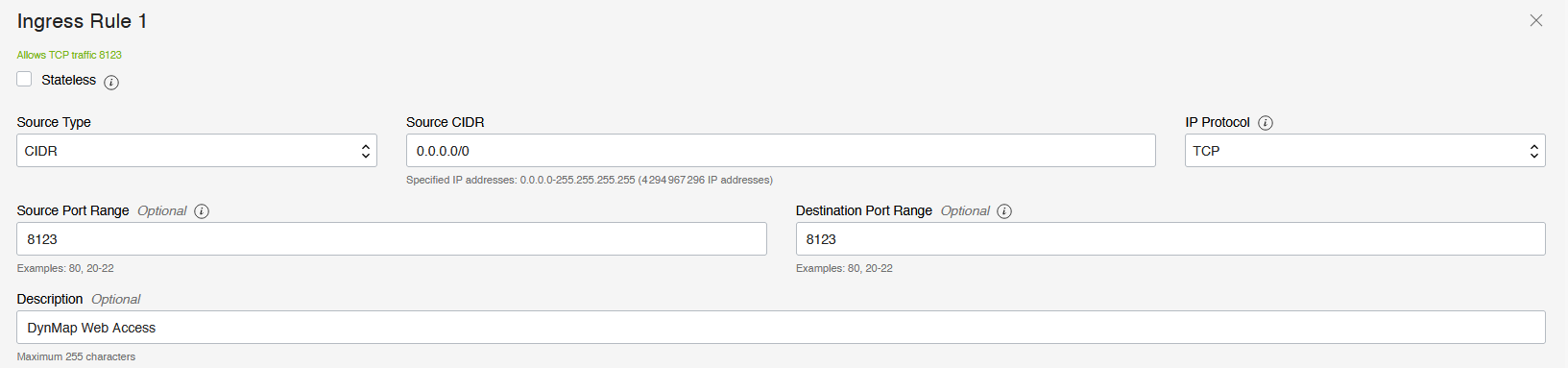
Then, we also need to allow the access to our Minecraft server (depend on which version you installed and/or mods to allow either clients to connect to your Java server)
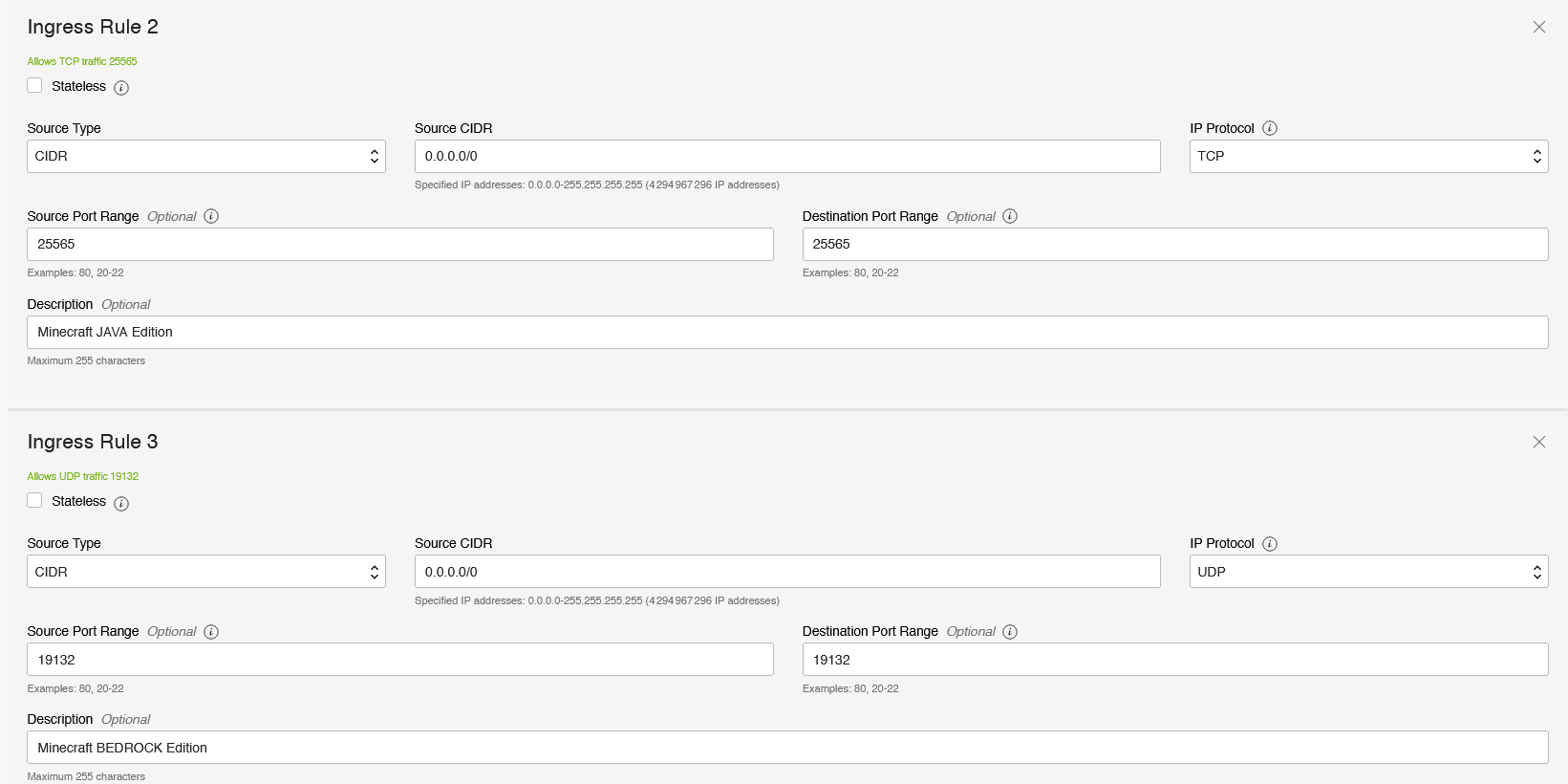
For all those settings, adapt the ports to your needs.
After that, you should have some rules like those one :
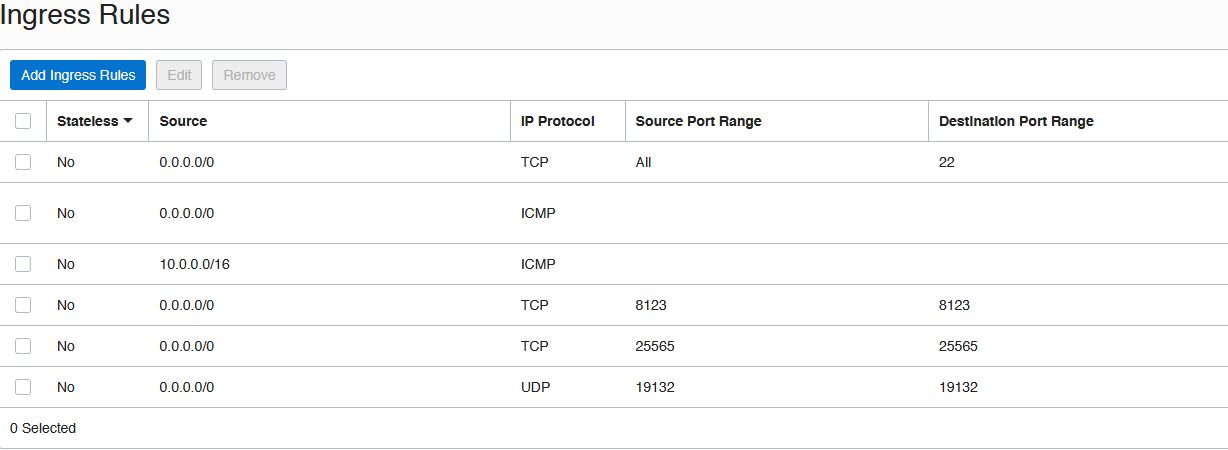
A little of explanations here :
"Stateless" ==> We do not want to manually create Egress rules, so we do not check this box and let the system handles the connections. If we had selected it, we would had needed to create a rule to allow ANY destination to get out of our server from the DynMap web server port (to any destination port (as this is a random port, never the same).
"Source CIDR" ==> We want to get ANY outside connection to connect to our server, so we specify, in CIDR notation, all, with 0.0.0.0/0
"Source Port Range" and "Destination Port Range" ==> For this one, we set both settings to the same value (unless you want to "mess" with some proxies 😁 )
To be completed, later... :D
- Base Plugin Settings
- Web Setup
- Storage Setup
- HD Map Configuration
- World and template settings
- Guides
- Advanced Map Configuration
- Component Configuration
- Configuration of worlds
- Exporting World Data in Wavefront OBJ Format
- External Webserver Advanced
- Support for Minecraft Servers other than CraftBukkit
- Support for MinecraftForge based mods
- Support for Tekkit
- Custom Block Definitions
- Model Definition Files
- Texture Definition Files
- Defining a Block using a Custom Block Renderer
- Defining a Block using a Volumetric Model
- Defining a Cuboid Block
- Defining a Simple Block
- Defining Cuboid Models
- Defining Volumetric Models
- Special texture file types
- Using custom block renderers
- Incompatible mods