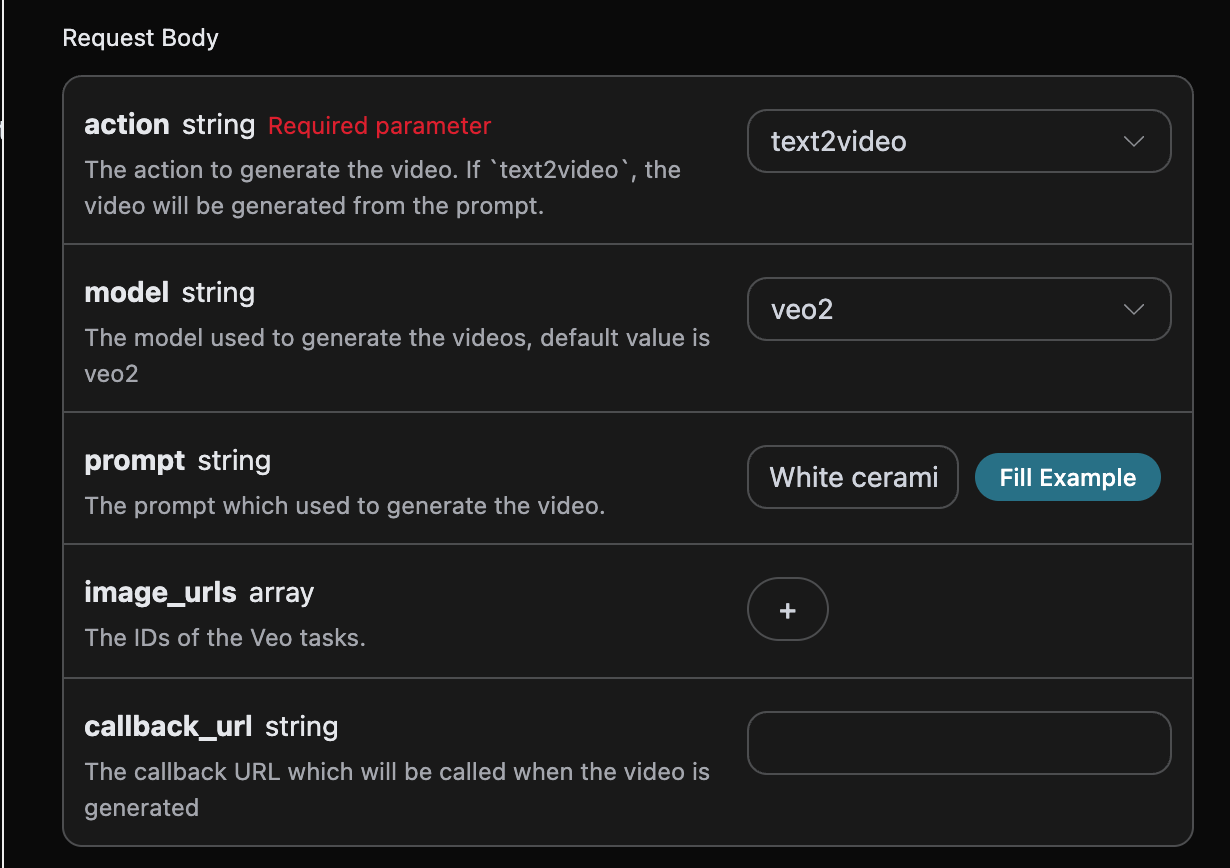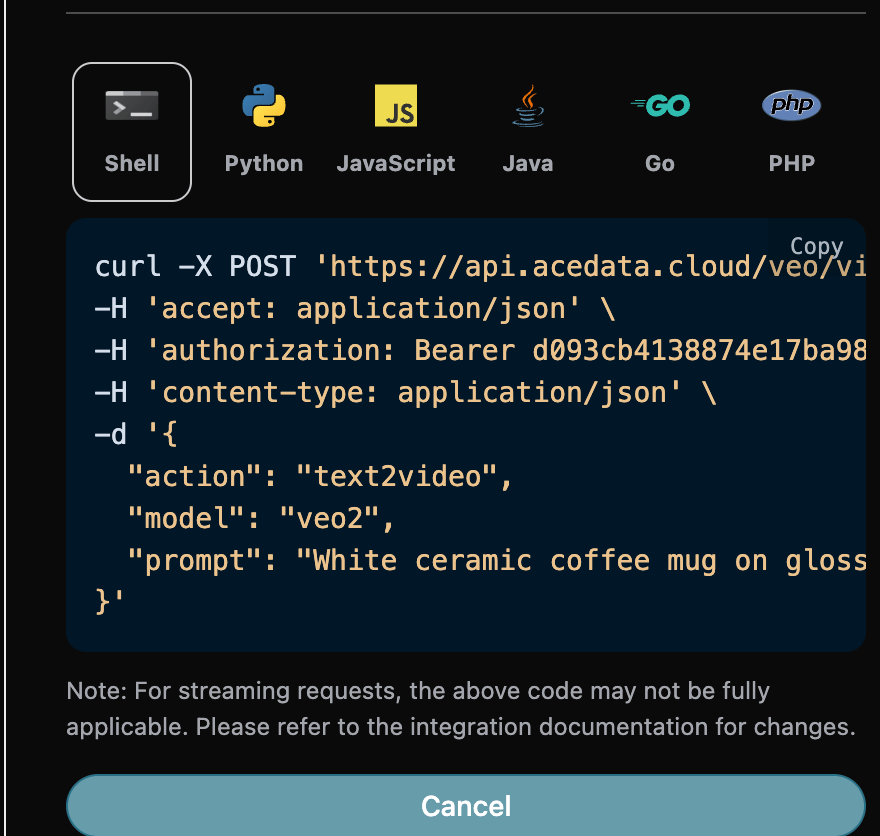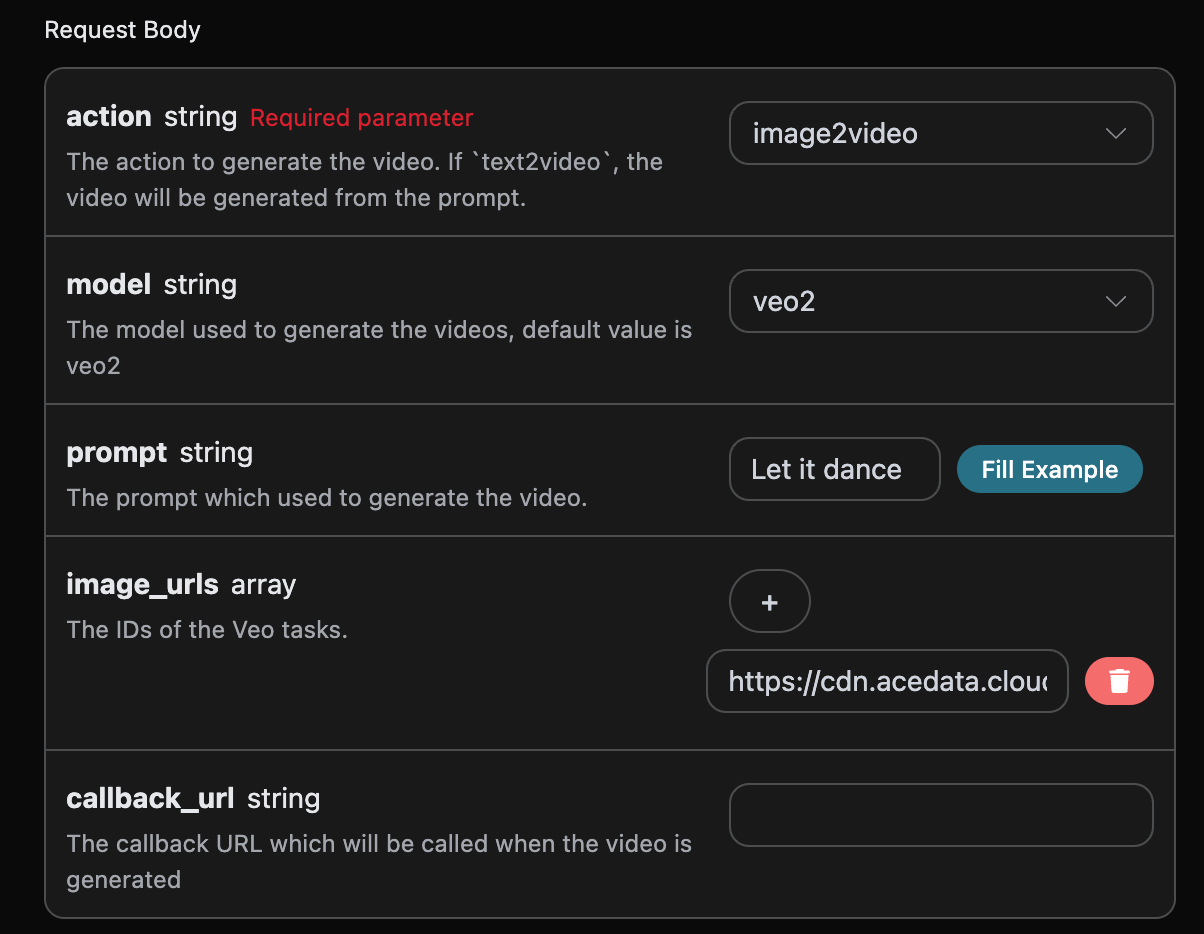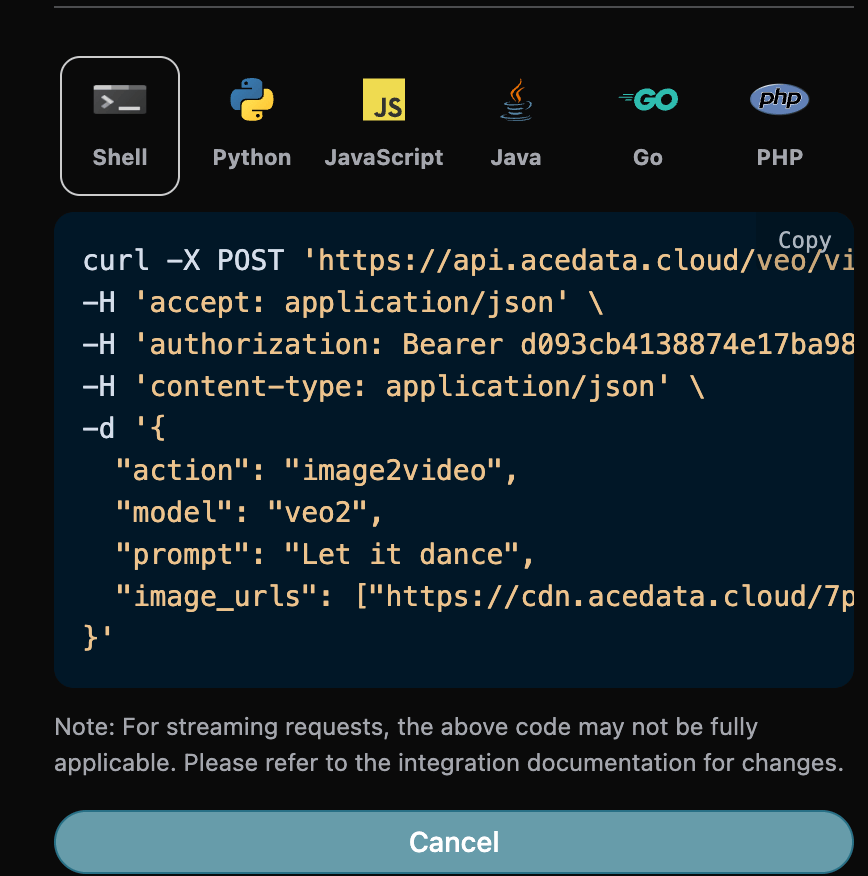Veo AI video generation service creates stunning videos through prompts and starting images.
API home page: Ace Data Cloud - Veo video generation
This article will introduce the integration instructions for the Veo Videos Generation API, which can generate official Veo videos by inputting custom parameters.
Next, we will introduce the integration instructions for the Veo Videos Generation API.
To use the API, you need to first apply for the corresponding service on the Veo Videos Generation API page. After entering the page, click the "Acquire" button, as shown in the image:
If you are not logged in or registered, you will be automatically redirected to the login page inviting you to register and log in. After logging in or registering, you will be automatically returned to the current page.
When applying for the first time, there will be a free quota available for you to use the API for free.
First, understand the basic usage method, which involves inputting the prompt prompt, the action action, the array of reference images for the first and last frames image_urls, and the model model to obtain the processed result. You first need to simply pass a field action with the value text2video, which mainly includes three actions: text to video (text2video), image to video (image2video), and get 1080p video (get_1080p). Then, we also need to input the model model, which currently mainly includes veo2, veo2-fast, veo3, and veo3-fast, as detailed below:
Here we can see that we have set the Request Headers, including:
accept: the format of the response result you want to receive, filled in asapplication/json, which means JSON format.authorization: the key to call the API, which can be selected directly after applying.
Additionally, the Request Body is set, including:
model: the model for generating the video, mainly includingveo2,veo2-fast,veo3, andveo3-fast.action: the action for this video generation task, mainly including three actions: text to video (text2video), image to video (image2video), and get 1080p video (get_1080p).image_urls: when selecting the image to video actionimage2video, the links to the reference images for the first and last frames must be uploaded.prompt: the prompt.callback_url: the URL for the callback result.
After selection, you can see that the corresponding code is also generated on the right side, as shown in the image:
Click the "Try" button to test, as shown in the above image, and we get the following result:
{
"success": true,
"task_id": "dd01fc69-e1f7-4b68-aa8c-463f6b748d11",
"trace_id": "9906dac0-1516-41dc-9fe3-067ca1ba8269",
"data": [
{
"id": "253eedc47f1c4eb2a370ed2312168f4b",
"video_url": "https://platform.cdn.acedata.cloud/veo/dd01fc69-e1f7-4b68-aa8c-463f6b748d11.mp4",
"created_at": "2025-07-25 16:07:43",
"complete_at": "2025-07-25 16:10:28",
"state": "succeeded"
}
]
}The returned result contains multiple fields, described as follows:
success: the status of the video generation task at this time.task_id: the ID of the video generation task at this time.data: the result of the video generation task at this time.id: the video ID of the video generation task at this time.video_url: the video link of the video generation task at this time.created_at: the creation time of the video generation task at this time.complete_at: the completion time of the video generation task at this time.state: the status of the video generation task at this time.
We can see that we have obtained satisfactory video information, and we only need to access the generated Veo video using the video link address in data.
Additionally, if you want to generate the corresponding integration code, you can directly copy the generated code, for example, the CURL code is as follows:
curl -X POST 'https://api.acedata.cloud/veo/videos' \
-H 'accept: application/json' \
-H 'authorization: Bearer {token}' \
-H 'content-type: application/json' \
-d '{
"action": "text2video",
"model": "veo2",
"prompt": "White ceramic coffee mug on glossy marble countertop with morning window light. Camera slowly rotates 360 degrees around the mug, pausing briefly at the handle."
}'If you want to generate a video based on the first and last frame images, you can set the parameter action to image2video and input the array of first and last frame image links image_urls.
Next, you must fill in the prompt for the next step to customize the generated video, specifying the following content:
model: the model for generating the video, mainly includingveo2,veo2-fast,veo3, andveo3-fast.image_urls: when selecting the image to video actionimage2video, the links to the reference images for the first and last frames must be uploaded.prompt: the prompt.
An example of the filled input is as follows:
After filling in, the code is automatically generated as follows:
The corresponding Python code:
import requests
url = "https://api.acedata.cloud/veo/videos"
headers = {
"accept": "application/json",
"authorization": "Bearer {token}",
"content-type": "application/json"
}
payload = {
"action": "image2video",
"model": "veo2",
"prompt": "Let it dance",
"image_urls": ["https://cdn.acedata.cloud/7p1jhy.png"]
}
response = requests.post(url, json=payload, headers=headers)
print(response.text)Clicking run, you can find that you will get a result, as follows:
{
"success": true,
"task_id": "98e309f3-35bc-438d-8cb3-4015fc864b87",
"trace_id": "8bc68066-36de-41ef-ae5e-b7d61ff6aee8",
"data": [
{
"id": "59f12222b1fa4fbe9331ff2400ad1583",
"video_url": "https://platform.cdn.acedata.cloud/veo/98e309f3-35bc-438d-8cb3-4015fc864b87.mp4",
"created_at": "2025-07-25 16:13:07",
"complete_at": "2025-07-25 16:16:12",
"state": "succeeded"
}
]
}It can be seen that the result content is consistent with the previous text, thus achieving the image to video function.
For more info, please check below APIs and integration documents.
| API | Path | Integration Guidance |
|---|---|---|
| Veo Videos Generation API | /veo/videos |
Veo Videos Generation API Integration Guide |
| $t(document_title_veo_tasks_api) | /veo/tasks |
Veo Tasks API Integration Guide |
Base URL: https://api.acedata.cloud
If you meet any issue, check our from support info.