-
-
Couldn't load subscription status.
- Fork 68
AccessingtheWebUI.md
DockFlare provides a comprehensive web-based user interface (UI) for monitoring status, managing rules, and viewing your entire Cloudflare Tunnel infrastructure.
If you followed the Quick Start (Docker Compose) guide, the Web UI is exposed on port 5000 of your Docker host machine.
Open your web browser and navigate to:
http://<your-docker-host-ip>:5000
If you are running Docker locally, this will typically be:
http://localhost:5000
You can also expose the UI itself through the tunnel by adding labels to the dockflare service in your docker-compose.yml, allowing you to access it from a public domain like https://dockflare.yourdomain.tld. Remember to secure it with an Access Policy if you do!
The Web UI is a powerful dashboard that gives you full visibility and control over DockFlare's operations.
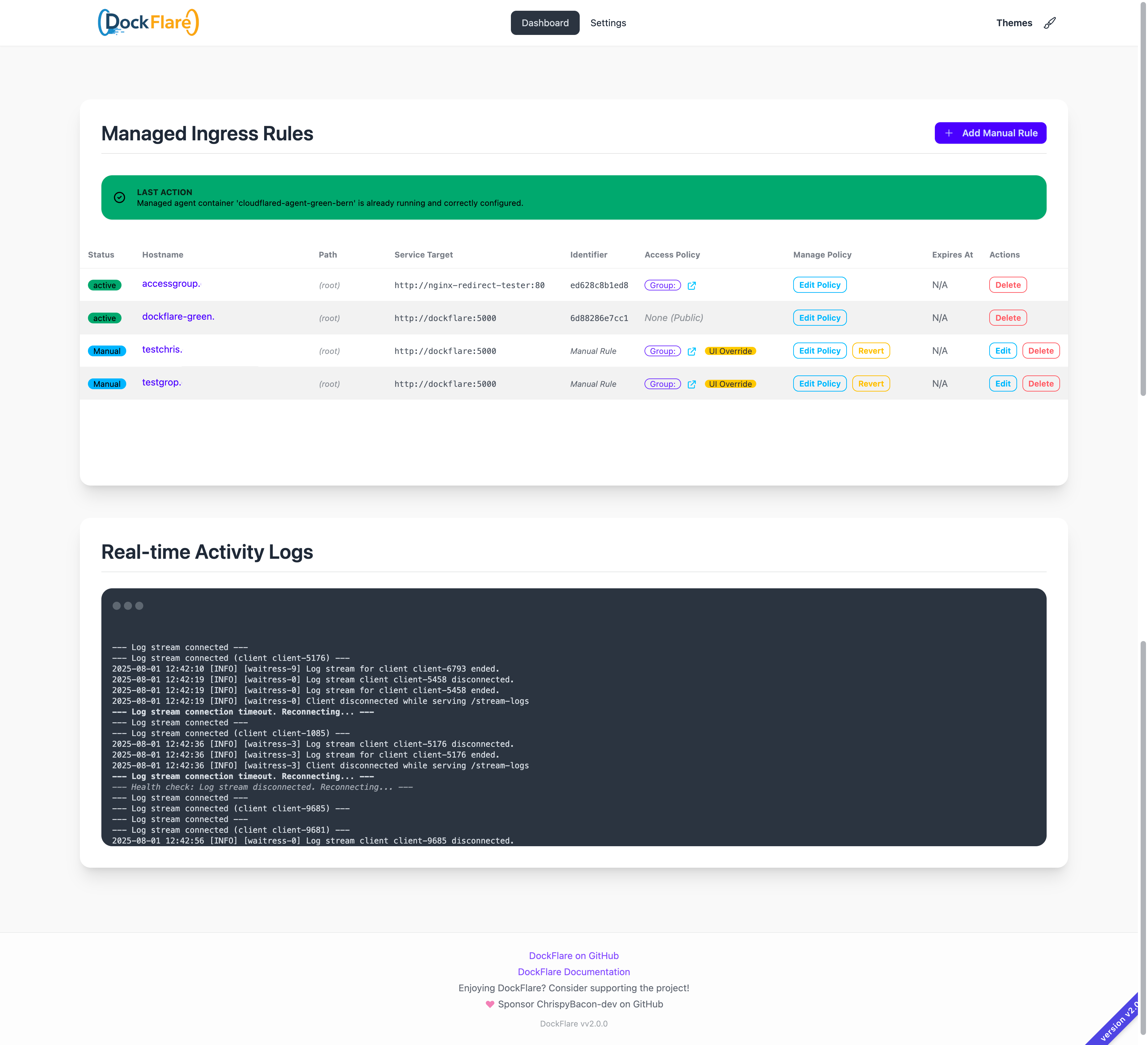 *Note: The screenshot above is from an older version. The current UI is built with the modern, themeable DaisyUI component library.
*Note: The screenshot above is from an older version. The current UI is built with the modern, themeable DaisyUI component library.
-
Status Dashboard: At a glance, see the status of the Cloudflare Tunnel, the managed
cloudflaredagent, and the total number of managed rules. -
Agent Controls (Managed Mode): Buttons to manually Start/Stop the
cloudflaredagent container managed by DockFlare. - Reconciliation Trigger: A button to manually trigger a full reconciliation cycle.
- Theme Selector: Customize the look and feel of your dashboard by choosing from dozens of included light and dark themes.
- Unified "Managed Ingress Rules" Table: A single, streamlined table displays all public hostnames, whether they originate from Docker containers or were added manually.
-
Manual Rule Management:
- Add Manual Rule: A dedicated button and modal allow you to create ingress rules for non-Docker services (like a NAS, router, or VM).
- Edit Manual Rule: An "Edit" button for each manual rule lets you modify its configuration without needing to delete and recreate it.
-
Interactive Access Policy Management:
- Directly edit the Cloudflare Access Policy for any rule (Docker-derived or manual) using the "Manage Policy" dropdown.
- Changes made in the UI are persistent and override container labels.
- A "Revert to Labels" option lets you easily switch back to your declarative, label-based configuration.
- Force Delete: Immediately removes any rule from both DockFlare's state and the Cloudflare Tunnel configuration.
- Account-Wide Tunnel View: See a list of all Cloudflare Tunnels on your account, not just the one managed by the local instance. This is perfect for multi-host setups.
- Integrated DNS Viewer: Dynamically fetch and display all CNAME DNS records associated with any tunnel on your account.
- Real-time Activity Logs: A built-in log viewer streams the application's activity directly to your browser, essential for monitoring events and debugging.
Note: If you are running DockFlare behind a reverse proxy, ensure it is configured correctly to handle Server-Sent Events (SSE) for the real-time log streaming feature. Typically this involves disabling response buffering for the /stream-logs endpoint.