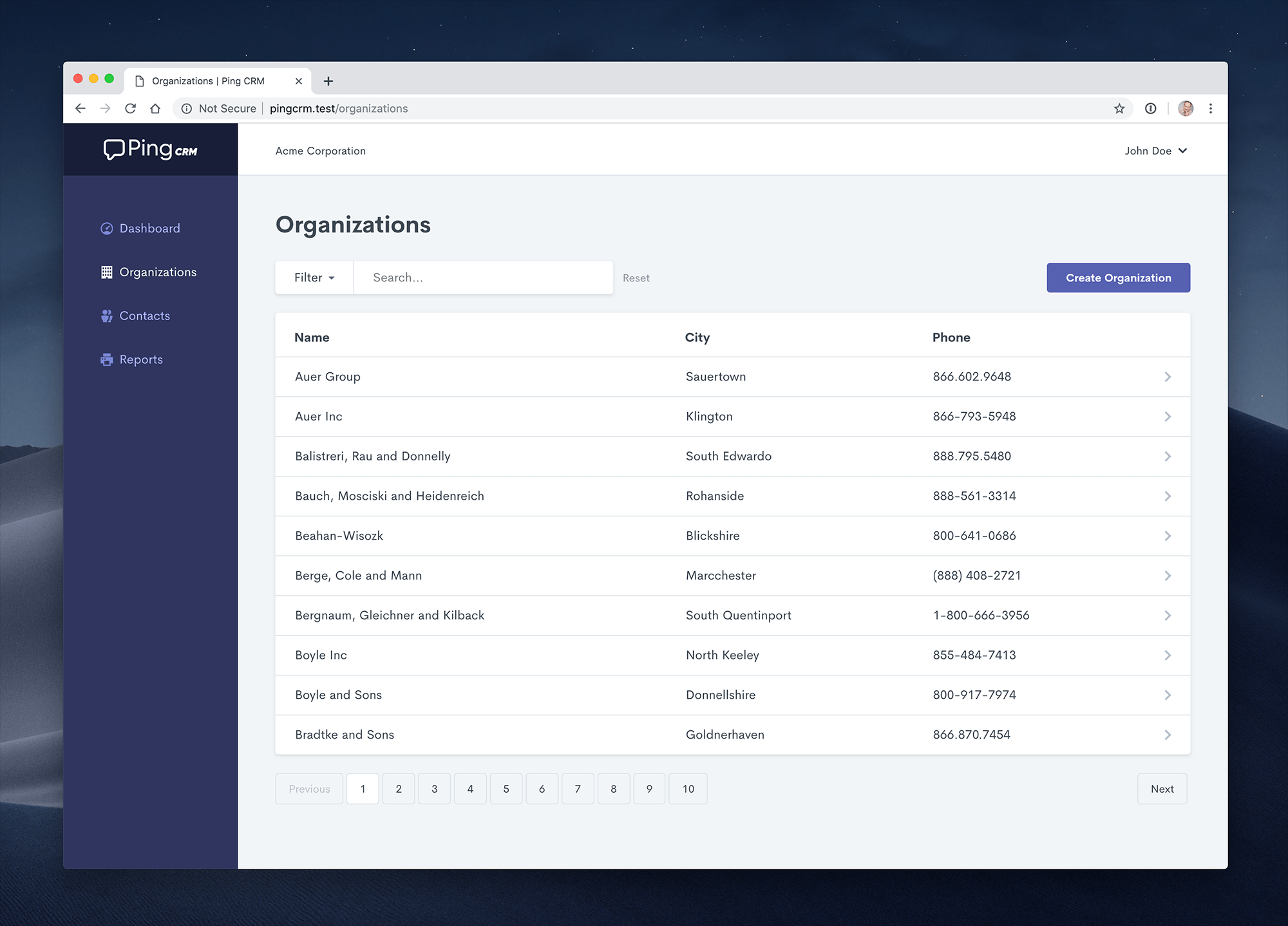A demo application to illustrate how Inertia.js works.
Clone the repo locally:
git clone https://github.com/inertiacore/pingcrm.git pingcrm
cd pingcrmInstall .NET dependencies:
dotnet restoreInstall NPM dependencies:
npm ciBuild assets:
npm run devRun database migrations:
dotnet ef database updateRun the dev server (the output will give the address):
dotnet runYou're ready to go! Visit Ping CRM in your browser, and login with:
- Username: [email protected]
- Password: secret
You can also run the application using Docker Compose:
# Clone the repository
git clone https://github.com/inertiacore/pingcrm.git pingcrm
cd pingcrm
# Run with Docker Compose
docker compose up -dCreate a compose.yml file in the project root:
services:
pingcrm:
image: ghcr.io/inertiacore/pingcrm:latest
ports:
- "8080:8080"
environment:
- ASPNETCORE_ENVIRONMENT=Production
- ASPNETCORE_URLS=http://+:8080
- Database__Provider=Sqlite
- Database__ConnectionStrings__Sqlite=Data Source=/app/data/pingcrm.db
volumes:
- pingcrm_data:/app/data
restart: unless-stopped
volumes:
pingcrm_data:Alternative with PostgreSQL:
version: "3.8"
services:
pingcrm:
image: ghcr.io/inertiacore/pingcrm:latest
ports:
- "8080:8080"
environment:
- ASPNETCORE_ENVIRONMENT=Production
- ASPNETCORE_URLS=http://+:8080
- Database__Provider=PostgreSQL
- Database__ConnectionStrings__PostgreSQL=Host=postgres;Database=pingcrm;Username=pingcrm;Password=pingcrm_password
depends_on:
- postgres
restart: unless-stopped
postgres:
image: postgres:15
environment:
- POSTGRES_DB=pingcrm
- POSTGRES_USER=pingcrm
- POSTGRES_PASSWORD=pingcrm_password
volumes:
- postgres_data:/var/lib/postgresql/data
restart: unless-stopped
volumes:
postgres_data:The application will be available at http://localhost:8080
To run the Ping CRM tests, run:
dotnet test
All configuration options can be set via environment variables that override values in appsettings.json. Environment variables follow the pattern Section__Property (note the double underscore).
| appsettings.json | Environment Variable | Description |
|---|---|---|
Database:Provider |
Database__Provider |
Database provider: Sqlite, SqlServer, PostgreSQL, or MySQL |
Database:ConnectionStrings:Sqlite |
Database__ConnectionStrings__Sqlite |
SQLite connection string |
Database:ConnectionStrings:SqlServer |
Database__ConnectionStrings__SqlServer |
SQL Server connection string |
Database:ConnectionStrings:PostgreSQL |
Database__ConnectionStrings__PostgreSQL |
PostgreSQL connection string |
Database:ConnectionStrings:MySQL |
Database__ConnectionStrings__MySQL |
MySQL connection string |
Add the following to your appsettings.json to configure forwarded headers:
{
"ForwardedHeaders": {
"ForwardLimit": 2,
"KnownProxies": ["127.0.10.1", "192.168.1.100"],
"ForwardedForHeaderName": "X-Forwarded-For"
}
}| appsettings.json | Environment Variable | Description |
|---|---|---|
ForwardedHeaders:ForwardLimit |
ForwardedHeaders__ForwardLimit |
Number of proxies to trust (default: 1) |
ForwardedHeaders:KnownProxies |
ForwardedHeaders__KnownProxies__0, ForwardedHeaders__KnownProxies__1, etc. |
Array of trusted proxy IP addresses |
ForwardedHeaders:ForwardedForHeaderName |
ForwardedHeaders__ForwardedForHeaderName |
Custom header name for forwarded-for (default: X-Forwarded-For) |
| appsettings.json | Environment Variable | Description |
|---|---|---|
Logging:LogLevel:Default |
Logging__LogLevel__Default |
Default log level |
Logging:LogLevel:Microsoft |
Logging__LogLevel__Microsoft |
Microsoft namespace log level |
| appsettings.json | Environment Variable | Description |
|---|---|---|
AllowedHosts |
AllowedHosts |
Semicolon-separated list of allowed host headers |