-
Notifications
You must be signed in to change notification settings - Fork 2
Mouse Config
The adapter has quite a few mouse settings available and these settings are stored on the picos onboard flash memory. It will remember your settings between uses and the same settings carry between different computers and even firmware upgrades (unless otherwise state in a changes log)
There are two primary ways of editing the mouse settings of the USB-2-232-KBD
The PCB may have DIP switches available to the user, or potentially a pin header with jumpers. While not super configurable they do give quick access to some handy setting while the adapter is powered on or off. The state of these DIP switches or jumpers is stored in the picos flash memory, which lets the adapter to know if the settings have been changed while the adapter was powered off. The adapter will apply the newest changed setting only, so for example: If configured the mouse to be a MS Wheel Mouse then change it to a 2 button MS Mouse using the serial terminal, the adapter will not switch back to an MS Wheel mouse on the next reboot, it will ignore that specific DIP switch setting until the user changes the state of the DIP Switch.
| Num | Setting |
|---|---|
| 1 | Three Button Logitech Protocol |
| 2 | MS Wheel Protocol |
| 3 | 75% Mouse Travel Modifier / Dip 3 + 4 for 25% |
| 4 | 50% Mouse Travel Modifier / Dip 3 + 4 for 25% |
| 5 | 7N2 |
| 6 | 19200 Baud Rate |
Any and all variants of the PCB should support being configured via serial terminal. The serial terminal allows for more advanced configuration of the adapter and a finer degree of control over the movement modifiers. The serial terminal has been translated to German, images available in both German and English as default langauge.
-
Mouse Travel
- List Config | List the current mouse travel settings
- XY Travel | XY mouse travel modifier 1% -> 200%
- X Travel | X (Left and Right) mouse travel modifier 1% -> 200%
- Y Travel | Y ( Up and Down) mouse travel modifier 1% -> 200%
- Invert X | Invert X (Left and Right) mouse movement.
- Invert Y | Invert Y (Up and Down) mouse movement.
- Movement Type
| Set Movement Type. USB mice talk faster than serial mice, movement type decides what to do with the backlog between serial mouse updates.
- Additive: | Sum the mouse movement (Sensitive)
- Average | Avg the mouse movement (Insensitive)
- Coast | Send the mouse movement incrementally (Slippy)
- Cosine Smoothing | Makes the cursor proportionally less sensitive at high speeds, leaving the movement mostly one to one at low speeds. See Cosine Smoothing Explained
-
Mouse Buttons
- List Config | List the current mouse button settings
- Swap Left and Right | Swap the left and right mouse buttons
- Use Forward and Backward | Use the mouse forward and back buttons as alternative left and right buttons
- Swap Forward and Backward | Swap forward and back buttons if they are being used as alternative left and right buttons
-
Serial Settings
- List Config | List the current serial settings
- Format | One stop bit (7N1) or two stop bits (7N2)
- Baud Rate | 1200 2400 4800 9600 19200 Baud Rates. Note you will need compatible mouse drivers. See Drivers Page.
- Mouse Type | Microsoft 2 Button, Logitech Three Button or Microsoft Wheel mouse. Note: You may need to reconfigure your mouse driver upon change.
-
Firmware
- Information | Information about the firmware
- Language | Set the language of the settings terminal
- Reset | Reset mouse settings back to default
- List Default Settings | List the default settings of the adapter
-
Exit
- Return to mouse mode
You can access the serial terminal in one of two ways:
You can open a serial terminal emulator (like kermit) on the computer you have the mouse connected to, connect to the same com port the mouse driver is using and press the enter key.
Baud Rate: User Set
Data Bits: 7
Stop Bits: User Set
Parity: None
Flow Control: None
You can also connect to the adapter using a micro usb cable and a serial terminal program (like putty). The PCB includes a CH340N UART to USB chip onboard, this gives the user access to the same serial terminal but in a more convenient and quicker format. Just like with the serial terminal available over com, connect to the CH340N and tap the enter key. Important Note: For the USB-2-232-KBD, make sure you don't have the KBDPWR header populated if you're connecting the adapter to your retro PC by din and a different computer via Mini or micro USB. You risk back feeding either computer power which risks damaging something, the built in poly fuse should prevent this but don't count on it please.
Baud Rate: 115200
Data Bits: 8
Stop Bits: 1
Parity: None
Flow Control: None
Connecting to the adapter in this way will allow you to change settings regardless of the adapter being connected to a PC or not.