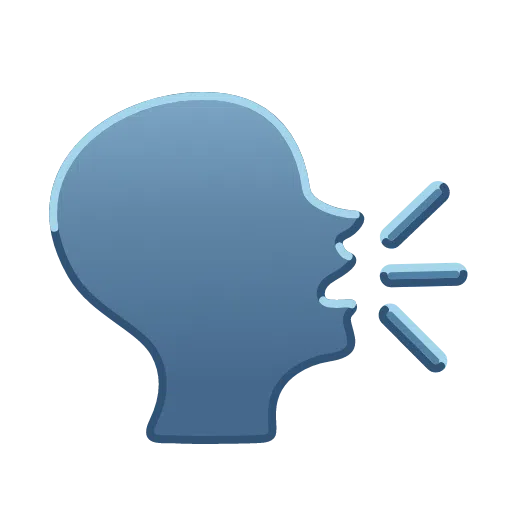🗣️ Local, WebGPU-powered voice-to-text capabilities directly into the Cursor editor using the power of Hugging Face Transformers.
0422.mp4
- 🎙️ LOCAL VOICE TRANSCRIPTION: Transcribe your speech directly into the Cursor chat input using the power of Hugging Face Transformers (Whisper model).
- 🔒 IN-BROWSER PROCESSING: All transcription happens locally in your editor. No data sent to external servers (besides downloading the model initially).
- 🖱️ SEAMLESS INTEGRATION: Adds a microphone button directly to the Cursor UI.
This project injects custom JavaScript into Cursor via the Custom CSS and JS Loader extension.
-
git clone https://github.com/avarayr/yap-for-cursor.git
-
Install Custom CSS and JS Loader Extension
You need to install the Custom CSS and JS Loader Extension.
-
Cursor > Open User Settings (JSON)
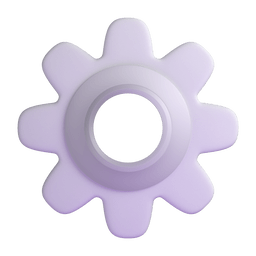
-
Open your User Settings (Command Palette:
Preferences: Open User Settings (JSON)). -
Add the following:
Important: Use the
file:///prefix and forward slashes/for the path, even on Windows."vscode_custom_css.imports": [ "file:///path/to/your/clone/of/yap-for-cursor/dist/yap-for-cursor.js" ],
Click for Path Examples
- macOS/Linux Example:
"file:///Users/yourname/yap-for-cursor/dist/yap-for-cursor.js" - Windows Example:
"file:\\C:\\Users\\yourname\\yap-for-cursor\\dist\\yap-for-cursor.js"
-
-
Open the Command Palette (
Cmd+Shift+PorCtrl+Shift+P) and run:Enable Custom CSS and JS -
Restart Cursor
Close and fully reopen Cursor to apply the changes.
- 🖱️ Click the microphone icon that appears near the chat input.
- ⏳ The first time (or after clearing cache), the ASR model needs to download. Please wait a moment.
- 🔴 Once ready, click the icon again to start recording.
- 🗣️ Speak clearly.
- ⏹️ Click the icon again to stop recording.
- ⌨️ Your transcribed text will appear in the chat input box!
-
✅ Cursor version: 0.49.0+
-
✅ macOS: (Apple Silicon & Intel) with WebGPU support.
-
⚠️ Windows/Linux: Might work, but requires WebGPU support in the underlying browser/Electron version used by Cursor. Functionality isn't guaranteed. Testing and feedback welcome!
Cmd+Shift+Yto toggle the transcription. (work in progress)
Right click the microphone

If you find yap-for-cursor helpful, consider supporting the developer!