-
Notifications
You must be signed in to change notification settings - Fork 1
Demo Walkthrough
Ankit Kumar Singh edited this page Sep 9, 2025
·
3 revisions
This section demonstrates how to test and preview the Fleet Management RAP application once all layers (CDS, Projection, UI Annotations, Behavior, and Service) have been created.
- Navigate to the Service Binding in Eclipse ADT.
- Make sure the service is Published.
- Click Preview to launch the generated Fiori Elements app.
📸 Example:
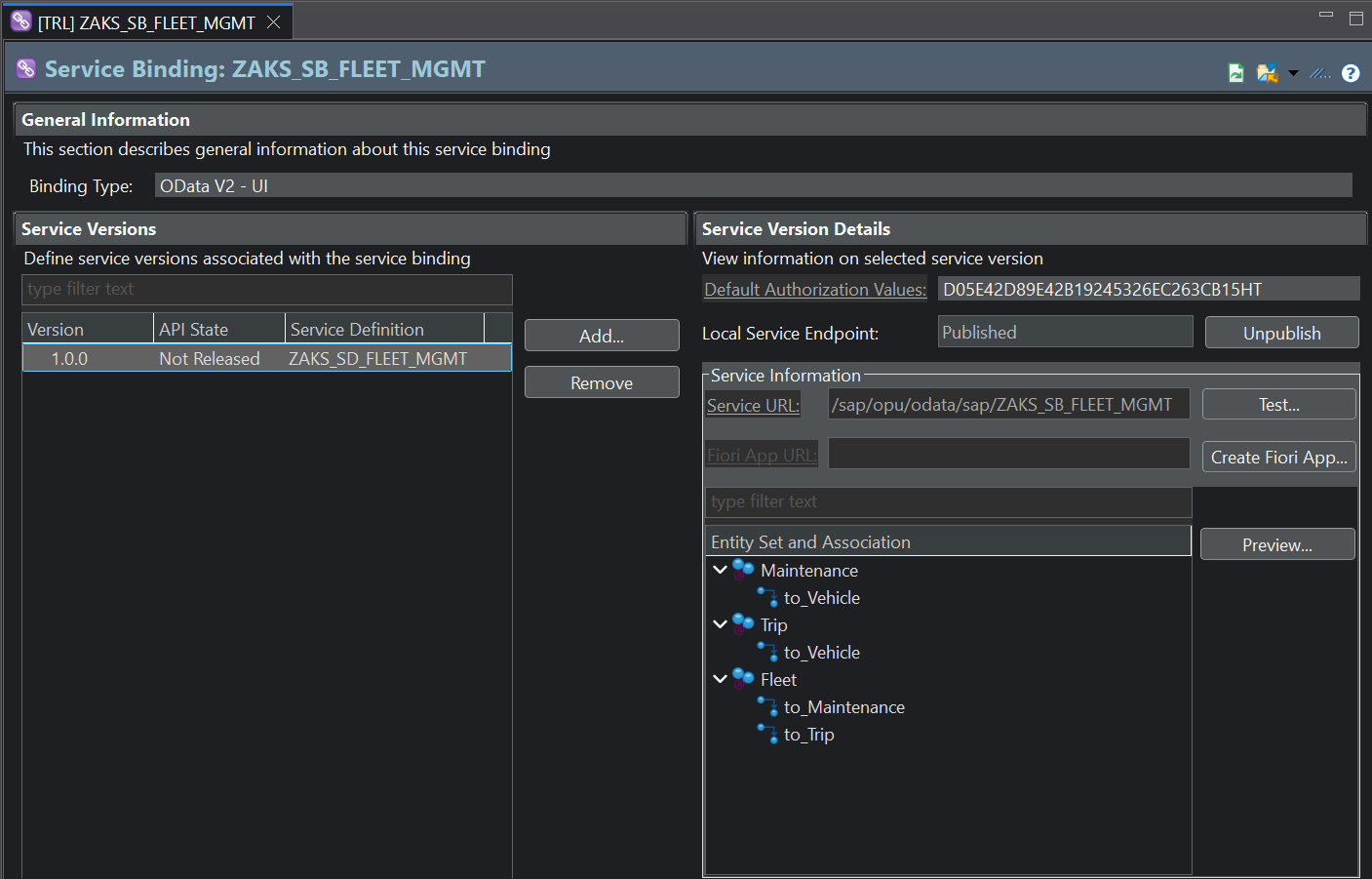
- The Fleet (Vehicle) entity is the root object.
- Upon opening, you will see a list report of vehicles with columns such as:
- Vehicle ID
- Registration Number
- Vehicle Type
- Brand, Model
- Cost Price, Currency
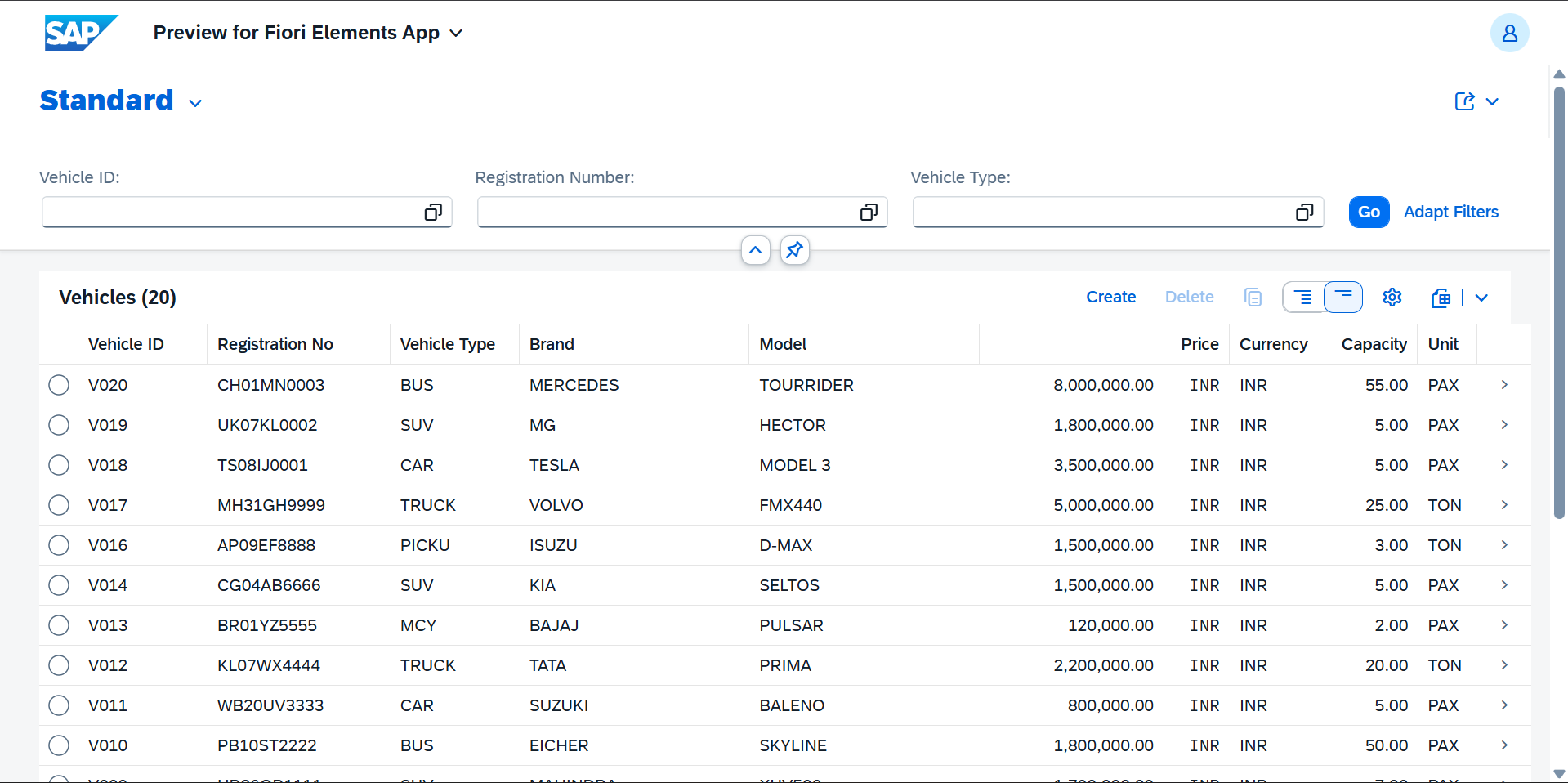
👉 These columns are shown because of the @UI.lineItem annotations defined in the metadata extensions.
- Selecting a vehicle navigates to the Object Page.
- Details shown include:
- Vehicle ID, Registration No, Vehicle Type, Brand, Model
- Purchase Date, Cost Price, Currency
- Fuel Type, Capacity, Unit, Plant
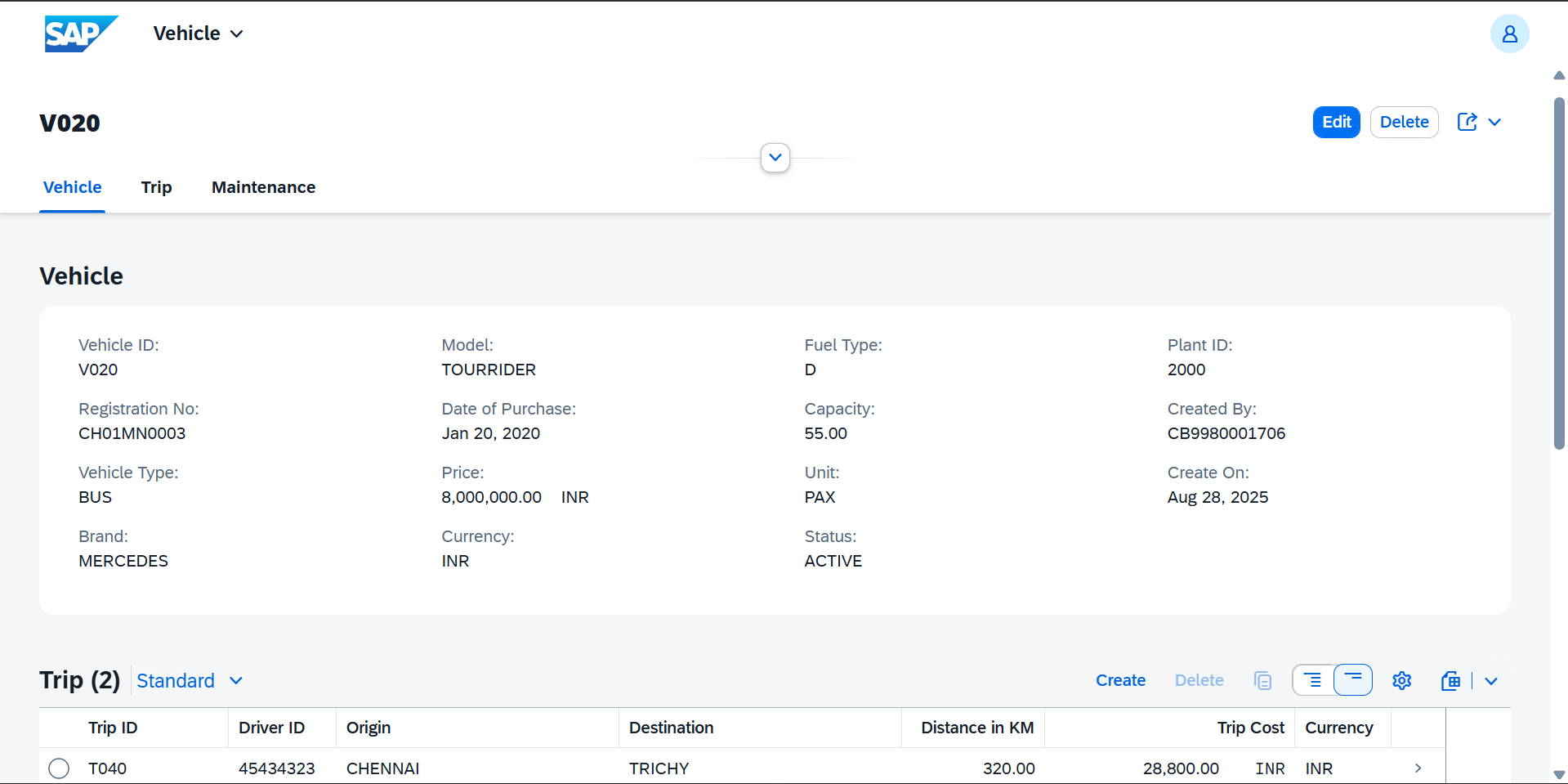
-
Facets group the related child entities:
- Trips (association to ZAKS_P_CDS_TRIP)
- Maintenance (association to ZAKS_P_CDS_MAINTENANCE)
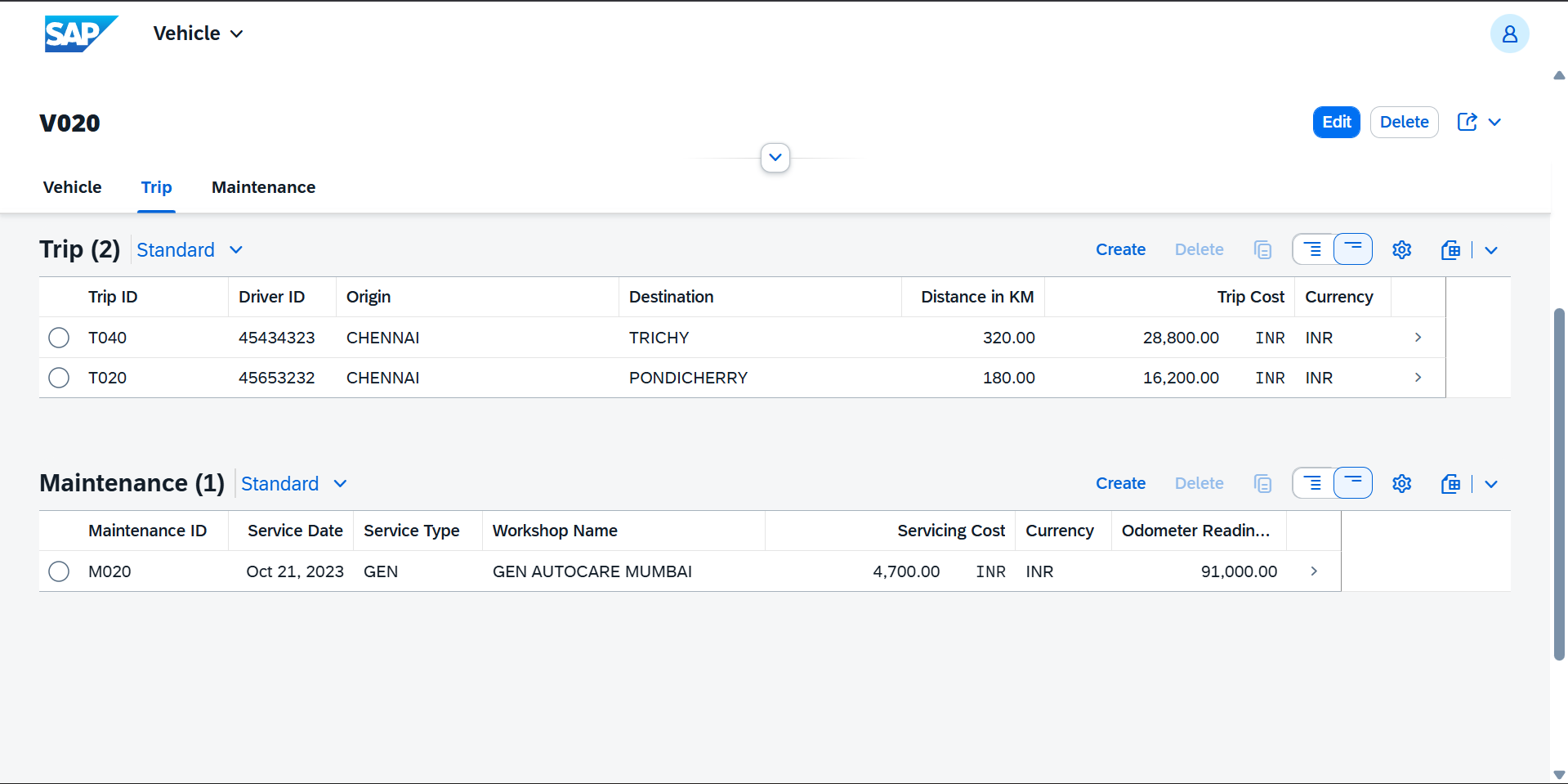
📌 Thanks to @UI.facet annotations, these appear as tabs/sections.
- Inside the Trip facet, you can view the trips linked to the selected vehicle.
- Fields like Trip ID, Driver ID, Origin, Destination, Distance, Trip Cost, and Cargo Type are displayed.
- Line items are controlled by
@UI.lineItemannotations in the Trip metadata extension.
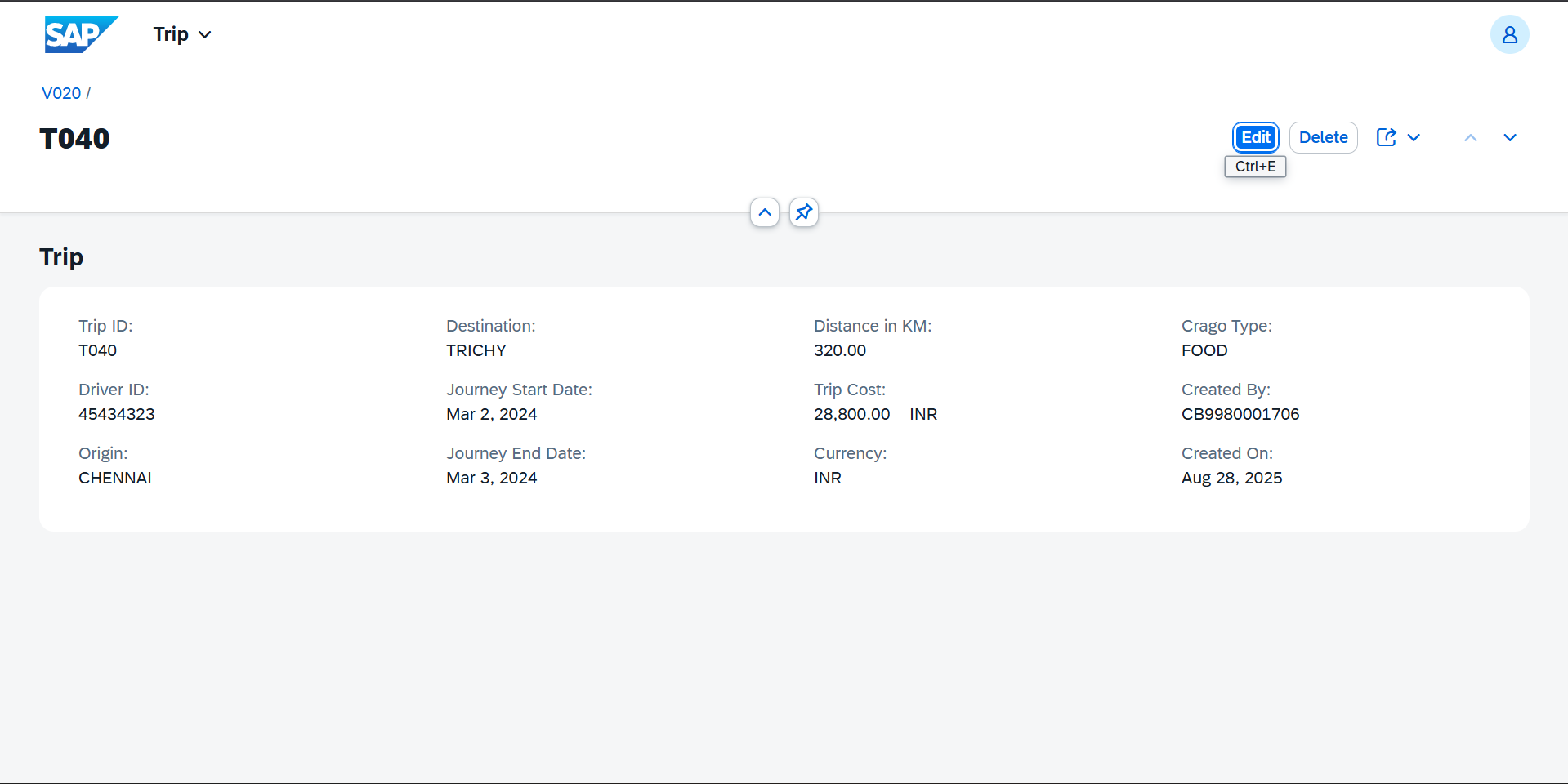
- Inside the Maintenance facet, you can view all maintenance records of the vehicle.
- Columns include Service Date, Service Type, Workshop Name, Service Cost, Currency, Odometer Reading, etc.
- This information comes from the
@UI.lineItemannotations in the Maintenance metadata extension.
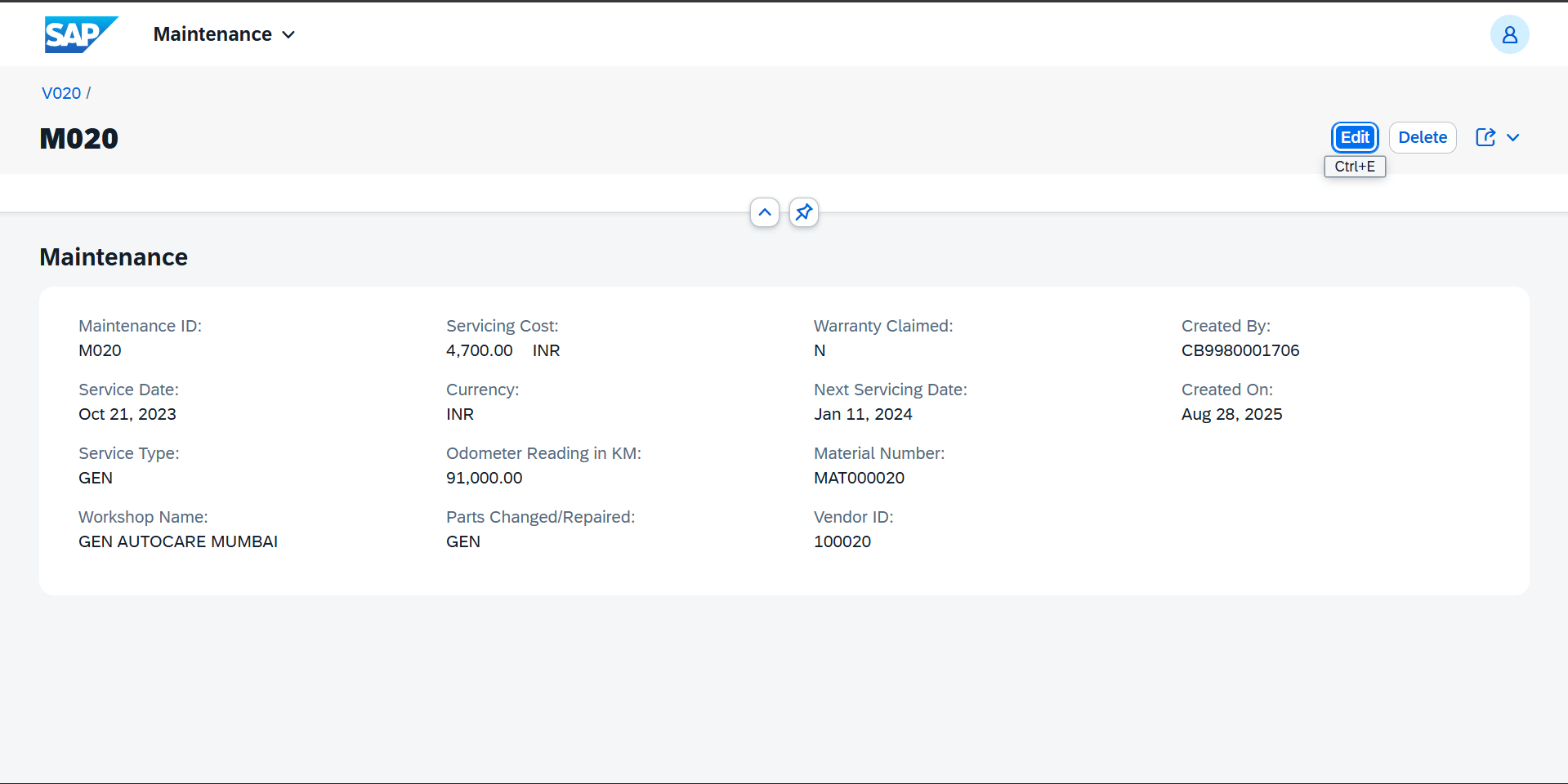
Since this is a Managed RAP BO:
- Create → Add new Vehicle, Trip, or Maintenance record directly from the Fiori Elements UI.
- Update → Edit existing records.
- Delete → Remove records with automatic consistency checks.
👉 No manual implementation is needed for standard CRUD as RAP handles it.
- Create a Vehicle (e.g., Vehicle ID: V1001).
- Add a Trip for that vehicle (e.g., Origin: Delhi, Destination: Mumbai).
- Add a Maintenance record (e.g., Service Date, Service Type: Oil Change).
- Navigate back to the Vehicle Object Page → Trips and Maintenance facets now show related records.
This demonstrates the complete lifecycle management of a vehicle in the Fleet Management app.
With this walkthrough:
- You previewed the Fleet Management app using Fiori Elements.
- Explored the root entity (Vehicle) and its child entities (Trip, Maintenance).
- Verified CRUD operations using the Managed RAP BO approach.
This validates that the RAP model, annotations, and service exposure are working as expected.
👉 Next: 🚀 Planned Enhancements