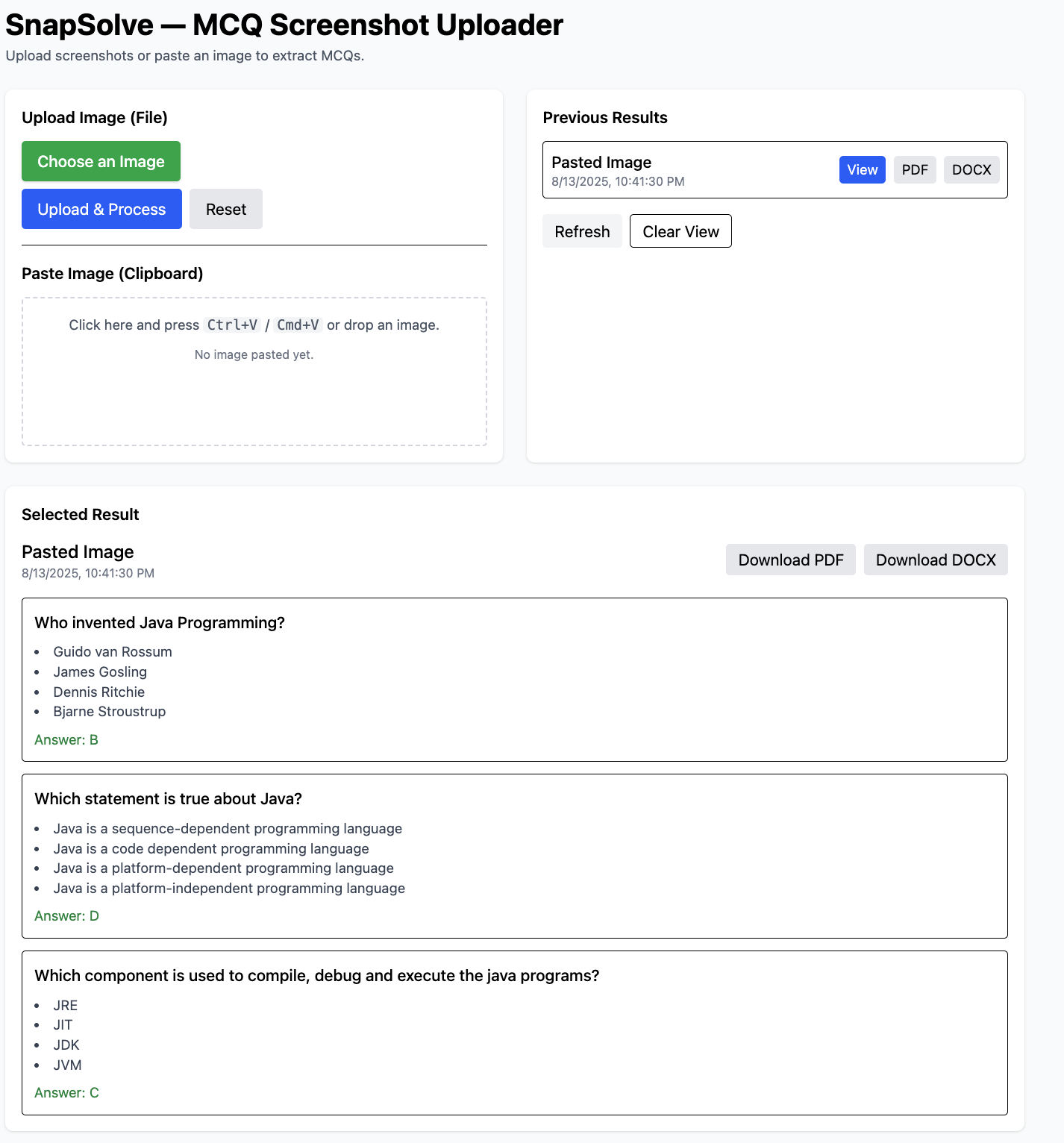A Spring Boot application that extracts multiple-choice questions from screenshots and provides AI-generated answers using Google's Gemini AI.
- Paste screenshots directly from clipboard or upload image files
- Process images directly with Google's Gemini 2.5 Flash AI in "flashmode"
- Extract questions, options, and generate answers in a single step
- Display results with explanations
- Clean and responsive user interface with React and Tailwind
- Java 17 or higher
- Gradle
- Google Gemini API key (for image processing and answer generation)
SnapSolve/
│
├── backend/ # Spring Boot API server
└── frontend/ # React UIgit clone https://github.com/manirajyadav-1/SnapSolve.git
cd SnapSolveEdit src/main/resources/application.properties and replace the API key placeholder with your actual key:
# Google Gemini API key
gemini.api.key=your-gemini-api-key-hereYou can get a Gemini API key from the Google AI Studio.
mvn clean installmvn spring-boot:runThe backend application will be available at http://localhost:8080
The Docker image for this project is available on Docker Hub:https://hub.docker.com/repository/docker/maniraj1/snapsolve
Pull the image
docker pull maniraj1/snapsolveRun the container
docker run -p 8080:8080 maniraj1/snapsolveThis maps the container's port 8080 to your local machine's port 8080. Once running, the application will be available at: http://localhost:8080
cd ../frontendnpm installnpm startFrontend will be available at: http://localhost:5173
- Open your browser and navigate to
http://localhost:5173 - Take a screenshot of MCQ questions
- Choose one of the following methods:
- Paste directly: Copy the screenshot to your clipboard (Ctrl+C or Print Screen), then paste it (Ctrl+V) into the paste area
- Upload file: Click the "Upload File" tab and select the screenshot file using the file picker
- Wait for the processing to complete
- View the extracted questions and AI-generated answers
- Frontend: React.js, Tailwind CSS
- Backend: Spring Boot application
- AI: Google Gemini 2.5 Flash API for image processing and answer generation
- GeminiService: Processes images directly with Google's Gemini 2.5 Flash AI to extract questions and generate answers in one step
- MCQController: Handles HTTP requests and coordinates the services
- Question Model: Represents MCQ questions with their options, answers, and explanations
- AI-generated answers may not always be correct
- Performance depends on the quality of the screenshot
- Requires an active internet connection to access the Gemini API
- The Gemini API has rate limits and usage quotas