-
Notifications
You must be signed in to change notification settings - Fork 26
Setup Grafana
Download and install Grafana according to the given instructions. Before you start Grafana for the first time, check the configuration options for port settings. Start the Grafana server as it described on the Grafana configuration pages.
Define a new data source (Data Sources -> Add new data source)
Select the data source type (OpenTSDB or Prometheus) according to your IBM Storage Scale bridge for Grafana (grafana-bridge) configuration and usage.
Example of OpenTSDB Datasource settings
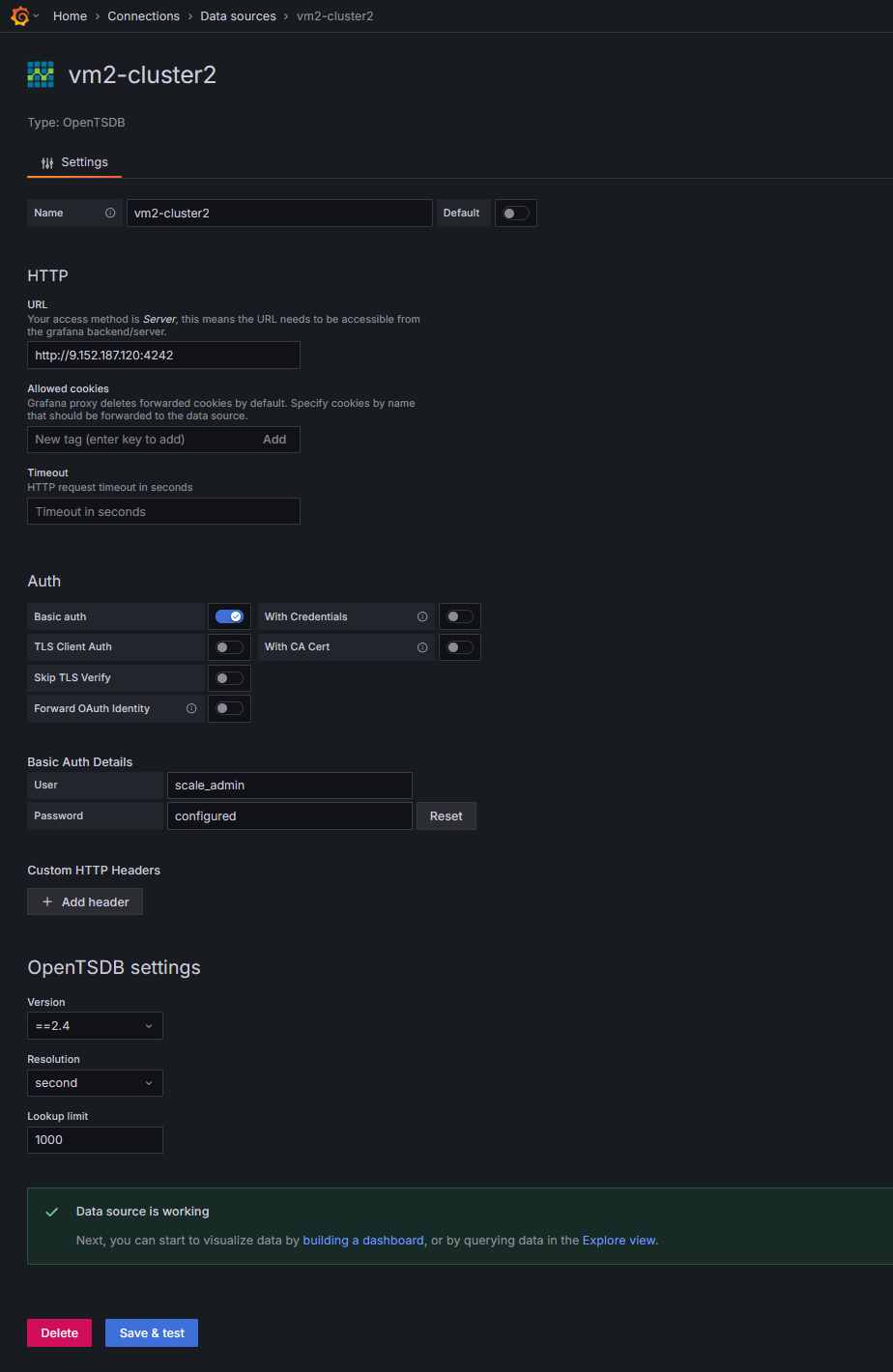
NOTE: The Basic Authentication password (Base64-encoded string) should be the same as the one you specified in the grafana-bridge config.ini file.
NOTE: Per default the IBM Storage Scale bridge listens on port 4242 for HTTP connections. For HTTPS(SSL) connections you need to set the appropriate protocol settings on the bridge start. Follow the instructions Generate SSL certificates to generate a private ssl key and a ssl certificate
Example of Prometheus Datasource settings

NOTE: You can secure communication between Grafana and the Prometheus server by configuring basic authentication or HTTPS/TLS. For more information, please refer to Prometheus server configuration and Grafana Prometheus Datasource documentation.
Grafana now can talk to Spectrum Scale Performance Monitoring tool via the bridge. Follow the grafana instructions to create dashboards.
Visit the IBM Storage Scale Knowledge Center for getting more info about the latest product updates
-
- Setup classic Grafana
- Make usage of Grafana Provisioning feature
-
- Installing RedHat community-powered Grafana operator from OperatorHub
- Creating Grafana instance using the RedHat community-powered Grafana-operator
- Creating Grafana Datasorce instance from Custom Resource managed by the RedHat community powered Grafana operator
- Importing the predefined dashboard from the example dashboards collection
- Exploring Grafana WEB interface for CNSA project in a k8s OCP environment
- How to setup Grafana instance to monitor multiple IBM Storage Scale clusters running in a cloud or mixed environment
- API key authentication
- Configurable bridge settings
- CherryPy builtin HTTP server settings
- How to setup HTTPS(SSL) connection
- Start and stop grafana-bridge with systemd
- Refresh IBM Storage Scale cluster configuration data cached by grafana bridge
- Accelerate the PrometheusExporter data retrieval time
- Optimize the performance of PrometheusExporter by using scrape_job params settings
- Grafana Dashboard Panel shows no metric values for a particular entity
- Missing Grafana-Operator on an OpenShift cluster
- Missing CherryPy packages
- What to do if your system is on Python < 3.8
- Grafana-bridge fails to start with Python3.8
- Grafana-bridge container time is different from a host time
- Grafana-bridge container does not return metrics for sensors restricted to a subset of nodes
- Verify that the grafana-bridge returns data as expected