-
-
Notifications
You must be signed in to change notification settings - Fork 96
Managed Identity - improved #92
New issue
Have a question about this project? Sign up for a free GitHub account to open an issue and contact its maintainers and the community.
By clicking “Sign up for GitHub”, you agree to our terms of service and privacy statement. We’ll occasionally send you account related emails.
Already on GitHub? Sign in to your account
base: main
Are you sure you want to change the base?
Changes from 10 commits
8594806
d7a2aaf
6497edf
25561f8
1455f92
66c0b54
babf377
19c7855
d26ead5
7a326d0
dca9a20
7cb8b16
48e11c8
3b3effd
bf5290e
65b04b1
32bf113
912e85a
3d5c977
577cb04
db2fbda
3c1c78f
dc43946
2917207
69c2950
a927a3e
2cc0157
fc93be2
aac4683
File filter
Filter by extension
Conversations
Jump to
Diff view
Diff view
There are no files selected for viewing
| Original file line number | Diff line number | Diff line change |
|---|---|---|
|
|
@@ -26,9 +26,9 @@ jobs: | |
| id: lychee | ||
| uses: lycheeverse/[email protected] | ||
| with: | ||
| args: --verbose --no-progress --exclude-mail --exclude-loopback --exclude "https?://localhost.*" "https://sandbox.api.sap.com.*" "https://azure-university-app-config.*" "https://192.168.7.108.*" -- "**/*.md" | ||
| args: --verbose --no-progress --exclude-mail --exclude-loopback --exclude "https?://localhost.*" "https://sandbox.api.sap.com.*" "https://azure-university-app-config.*" "https://192.168.7.108.*" "https://graph.microsoft.com.*" -- "**/*.md" | ||
| env: | ||
| GITHUB_TOKEN: ${{secrets.GITHUB_TOKEN}} | ||
|
|
||
| - name: Fail if there were link errors | ||
| run: exit ${{ steps.lychee.outputs.exit_code }} | ||
| run: exit ${{ steps.lychee.outputs.exit_code }} | ||
| Original file line number | Diff line number | Diff line change |
|---|---|---|
| @@ -0,0 +1,203 @@ | ||
| # Managed Identity (PowerShell) | ||
|
|
||
| Watch the recording of this lesson [on YouTube](). | ||
|
|
||
| ## Goal 🎯 | ||
|
|
||
| The goal of this lesson is to understand how you can create and use a system assigned managed to call an Azure function in order to obtain a Microsoft Graph access token with the right permission scope. We prefer Managed Identities over an App registration with an app secret, because its more secure. Secrets can potentially be leaked and expire and therefore they are an additional workload to handle. When we use a Managed Identity, we won't need an app registration in Azure Active Directory and won't even have access to any secret. Learn more here: [What are managed identities for Azure resources?](https://docs.microsoft.com/azure/active-directory/managed-identities-azure-resources/overview) Microsoft Graph is THE API for all things Microsoft 365. | ||
|
|
||
| This lessons consists of the following exercises: | ||
|
|
||
| |Nr|Exercise | ||
| |-|- | ||
| |0|[Prerequisites](#0-prerequisites) | ||
| |1|[Create an Azure Functions](#1-create-an-azure-functions) | ||
LuiseFreese marked this conversation as resolved.
Show resolved
Hide resolved
|
||
| |2|[Create Azure resources](#2-create-azure-resources) | ||
| |3|[Create Managed Identity and assign permissions](#3-create-managed-identity-and-assign-permissions) | ||
| |4|[Obtain an access token](#4-obtain-an-access-token) | ||
| |5|[Homework](#5-homework) | ||
| |6|[More info](#6-more-info) | ||
|
|
||
| > 📝 **Tip** - If you're stuck at any point you can have a look at the [source code](../../src/{language}/{topic}) in this repository. | ||
|
|
||
| --- | ||
|
|
||
| ## 0. Prerequisites | ||
|
|
||
| | Prerequisite | Exercise | ||
| | - | - | ||
|
|
||
| See [{PowerShell} prerequisites](../prerequisites/prerequisites-{powershell}.md) for more details. | ||
|
|
||
| ## 1. Create an Azure Functions App | ||
|
|
||
| before we will deploy our app to Azure, we will develop it locally in Visual Studio Code. The goal of this exercise is to understand how to make an HTTP request to Microsoft Graph API, as we want to return all groups of the tenant. | ||
|
|
||
| ### Steps | ||
|
|
||
| 1. Select _New Project_ | ||
| 2. Select a folder for your project | ||
| 3. Select a language – I will use PowerShell | ||
| 4. Select _HTTP trigger_ as a template | ||
| 5. Type in a better name like `GetGraphToken` | ||
| 6. Select Authorization level _Function_. Select how you want to open your project – I prefer _Add to workspace_ | ||
| 7. Open `run.ps1` | ||
| 8. Replace the default code by this: | ||
|
|
||
| ```powershell | ||
|
|
||
LuiseFreese marked this conversation as resolved.
Show resolved
Hide resolved
|
||
| using namespace System.Net | ||
|
|
||
| # Input bindings are passed in via param block | ||
| param($Request, $TriggerMetadata) | ||
|
|
||
| # Write to the Azure Functions log stream. | ||
| Write-Host "PowerShell HTTP trigger function processed a request." | ||
|
|
||
| # Interact with query parameters or the body of the request | ||
| .$Scope = $Request.Query.Scope | ||
| if (-not $Scope) { | ||
| $Scope = $Request.Body.Scope | ||
| } | ||
| #If parameter "Scope" has not been provided, we assume that graph.microsoft.com is the target resource | ||
| If (!$Scope) { | ||
| $Scope = "https://graph.microsoft.com/" | ||
| } | ||
|
|
||
| $tokenAuthUri = $env:IDENTITY_ENDPOINT + "?resource=$Scope&api-version=2019-08-01" | ||
| $response = Invoke-RestMethod -Method Get -Headers @{"X-IDENTITY-HEADER"="$env:IDENTITY_HEADER"} -Uri $tokenAuthUri -UseBasicParsing | ||
|
|
||
| $accessToken = $response.access_token | ||
|
|
||
| #Invoke REST call to Graph API | ||
| $uri = 'https://graph.microsoft.com/v1.0/groups' | ||
| $authHeader = @{ | ||
| 'Content-Type'='application/json' | ||
| 'Authorization'='Bearer ' + $accessToken | ||
| } | ||
|
|
||
| $result = (Invoke-RestMethod -Uri $uri -Headers $authHeader -Method Get -ResponseHeadersVariable RES).value | ||
|
|
||
| If ($result) { | ||
| $body = $result | ||
| $StatusCode = '200' | ||
| } | ||
| Else { | ||
| $body = $RES | ||
| $StatusCode = '400'} | ||
|
|
||
| # Associate values to output bindings by calling 'Push-OutputBinding' | ||
| Push-OutputBinding -Name Response -Value ([HttpResponseContext]@{ | ||
| StatusCode = $StatusCode | ||
| Body = $body | ||
| }) | ||
| ``` | ||
|
|
||
| > 📝 **Tip** - Watch out – the Graph API will this way return up to 100 groups – Please adjust with query parameters as needed like `https://graph.microsoft.com/v1.0/groups?$top=42` or use pagination, which is described here: [Paging Microsoft Graph data in your app](https://docs.microsoft.com/graph/paging) | ||
|
|
||
| Take a moment to understand what the code does: | ||
|
|
||
| * log that a request was received | ||
| * define the scope (if not stated, it’s Microsoft Graph) | ||
| * obtain the token from the environment variables IDENTITY_ENDPOINT and IDENTITY_HEADER (more about that in the next step!) | ||
| * pass that token in the header of the REST call towards the group endpoint of Microsoft Graph | ||
| * get the status code (hopefully 200) 🤞 | ||
|
|
||
| ## 2. Create Azure resources | ||
|
|
||
| Now we want to create all resources that we need in Azure: | ||
|
|
||
| Create a | ||
LuiseFreese marked this conversation as resolved.
Show resolved
Hide resolved
|
||
|
|
||
| * resource group `$resourcegroup` | ||
LuiseFreese marked this conversation as resolved.
Show resolved
Hide resolved
|
||
| * storage account | ||
LuiseFreese marked this conversation as resolved.
Show resolved
Hide resolved
|
||
| * function App `$functionapp` (PowerShell) | ||
LuiseFreese marked this conversation as resolved.
Show resolved
Hide resolved
|
||
|
|
||
| If you are unfamiliar with this process, please find more info in the [Deployment lesson](https://github.com/marcduiker/azure-functions-university/blob/main/lessons/deployment/deployment-lesson.md) | ||
|
|
||
| ## 3. Create Managed Identity and assign permissions | ||
LuiseFreese marked this conversation as resolved.
Show resolved
Hide resolved
|
||
|
|
||
| We want things to be super secure – this is why we want to enable a system assigned Managed Identity for our new function: | ||
LuiseFreese marked this conversation as resolved.
Show resolved
Hide resolved
|
||
|
|
||
| ### Steps | ||
|
|
||
| ```powershell | ||
|
|
||
LuiseFreese marked this conversation as resolved.
Show resolved
Hide resolved
|
||
| az functionapp identity assign -n $functionapp -g $resourceGroup | ||
LuiseFreese marked this conversation as resolved.
Show resolved
Hide resolved
|
||
| ``` | ||
|
|
||
| Our Managed Identity shall have the right permission scope to access Graph API for Group.Read.All, and to eventually be able to make the required REST call, we will need | ||
LuiseFreese marked this conversation as resolved.
Show resolved
Hide resolved
|
||
|
|
||
| * the Graph API service Provider | ||
| * permission scope, expressed as App role | ||
| Let’s do this: | ||
|
|
||
| ```powershell | ||
|
|
||
LuiseFreese marked this conversation as resolved.
Show resolved
Hide resolved
|
||
| #Get Graph Api service provider (that's later needed for --api) | ||
|
There was a problem hiding this comment. Choose a reason for hiding this commentThe reason will be displayed to describe this comment to others. Learn more. I don't understand this part: There was a problem hiding this comment. Choose a reason for hiding this commentThe reason will be displayed to describe this comment to others. Learn more. I can delete this... it was more a comment for myself... the syntax for adding permissions is
|
||
| az ad sp list --query "[?appDisplayName=='Microsoft Graph'].{Name:appDisplayName, Id:appId}" --output table --all | ||
| #Save that service provider | ||
LuiseFreese marked this conversation as resolved.
Show resolved
Hide resolved
|
||
| $graphId = az ad sp list --query "[?appDisplayName=='Microsoft Graph'].appId | [0]" --all | ||
| # Get permission scope for "Group.Read.All" | ||
| $appRoleId = az ad sp show --id $graphId --query "appRoles[?value=='Group.Read.All'].id | [0]" | ||
| ``` | ||
|
|
||
| Time to make the REST call to assign the permissions as shown above to the Managed Identity: | ||
LuiseFreese marked this conversation as resolved.
Show resolved
Hide resolved
|
||
|
|
||
| ```powershell | ||
|
|
||
LuiseFreese marked this conversation as resolved.
Show resolved
Hide resolved
|
||
| #Set values | ||
| $webAppName="LuiseDemo-functionapp$rand" | ||
|
There was a problem hiding this comment. Choose a reason for hiding this commentThe reason will be displayed to describe this comment to others. Learn more. I think the $rand had been removed since that was in the deployment part. For the purpose of this demo we can remove it I think (?). |
||
| $principalId=$(az resource list -n $webAppName --query [*].identity.principalId --out tsv) | ||
|
There was a problem hiding this comment. Choose a reason for hiding this commentThe reason will be displayed to describe this comment to others. Learn more. I'm a PowerShell n00b. I see two usages of assigning variables here. Lines 152 and 153 are wrapping the output of the az commands in a $( ... ). This is not used when assigning the variables for graphId and appRoleId. Why this difference? Is it due to the tsv output formatting? There was a problem hiding this comment. Choose a reason for hiding this commentThe reason will be displayed to describe this comment to others. Learn more. PrincipalId is the Object ID of the system-assigned Managed Identity to which we want to assign the app role.
graphID is the application ID of Microsoft Graph API exposed on AAD, its value is 00000003-0000-0000-c000-000000000000. We get this with The appRoleId is the particular scope, like Does this make sense to you? |
||
| $graphResourceId=$(az ad sp list --display-name "Microsoft Graph" --query [0].objectId --out tsv) | ||
| $appRoleId=$(az ad sp list --display-name "Microsoft Graph" --query "[0].appRoles[?value=='Group.Read.All' && contains(allowedMemberTypes, 'Application')].id" --out tsv) | ||
| $body="{'principalId':'$principalId','resourceId':'$graphResourceId','appRoleId':'$appRoleId'}" | ||
|
|
||
| #the actual REST call | ||
LuiseFreese marked this conversation as resolved.
Show resolved
Hide resolved
|
||
| az rest --method post --uri https://graph.microsoft.com/v1.0/servicePrincipals/$principalId/appRoleAssignments --body $body --headers Content-Type=application/json | ||
| ``` | ||
|
|
||
| > 📝 **Tip** - < you may control if everything worked as intended in Azure portal: Azure Active Directory --> Enterprise applications --> Managed Identity | ||
LuiseFreese marked this conversation as resolved.
Show resolved
Hide resolved
|
||
|
|
||
| > 🔎 **Observation** - < OBSERVATION > | ||
|
|
||
| > ❔ **Question** - < how would you several permissions in one go? > | ||
|
|
||
| To see things work, we will need to deploy our function into our Functions App. | ||
|
|
||
| 1. head over to Visual Studio Code again | ||
| 2. select _deploy to Functions App_ | ||
| 3. Select the Functions App you already created | ||
| 4. Confirm the Pop up window by selecting _Deploy_ | ||
|
|
||
| > 🔎 **Observation** - < this might take a minute > | ||
|
|
||
| <!-- check with Marc if I need to explain how to test in Azure portal --> | ||
|
|
||
| ## 4. Obtain an access token | ||
|
|
||
| In this step we want to learn how we could obtain an access token which we needed for a successful HTTP request against Microsoft Graph API: | ||
|
|
||
| ### Steps | ||
|
|
||
| 1. Although we would usually load an authentication library such as Azure.Identity and then to obtain a token, there is an easier, but not documented way get the token in an Azure Functions: Following and extrapolating [Obtain tokens for Azure resources](https://docs.microsoft.com/azure/app-service/overview-managed-identity?tabs=powershell#obtain-tokens-for-azure-resources) to Microsoft Graph surprisingly works: | ||
|
|
||
| ```powershell | ||
| $resourceURI = "https://<AAD-resource-URI-for-resource-to-obtain-token>" | ||
| $tokenAuthURI = $env:IDENTITY_ENDPOINT + "?resource=$resourceURI&api-version=2019-08-01" | ||
| $tokenResponse = Invoke-RestMethod -Method Get -Headers @{"X-IDENTITY-HEADER"="$env:IDENTITY_HEADER"} -Uri $tokenAuthURI | ||
| $accessToken = $tokenResponse.access_token | ||
| ``` | ||
|
|
||
| 2. have a look at your _IDENTITY_ENDPOINT_ and _IDENTITY_HEADER_ environment variables at `https://<your-functionappname-here>.scm.azurewebsites.net/ENV.cshtml#envVariables` | ||
|
|
||
| ## 5. Homework | ||
|
|
||
| <!-- check with Marc what would be appropriate homework --> | ||
|
|
||
| ## 6. More info | ||
|
|
||
| [What are managed identities for Azure resources?](https://docs.microsoft.com/azure/active-directory/managed-identities-azure-resources/overview) | ||
|
|
||
| --- | ||
| [🔼 Lessons Index](../../README.md) | ||
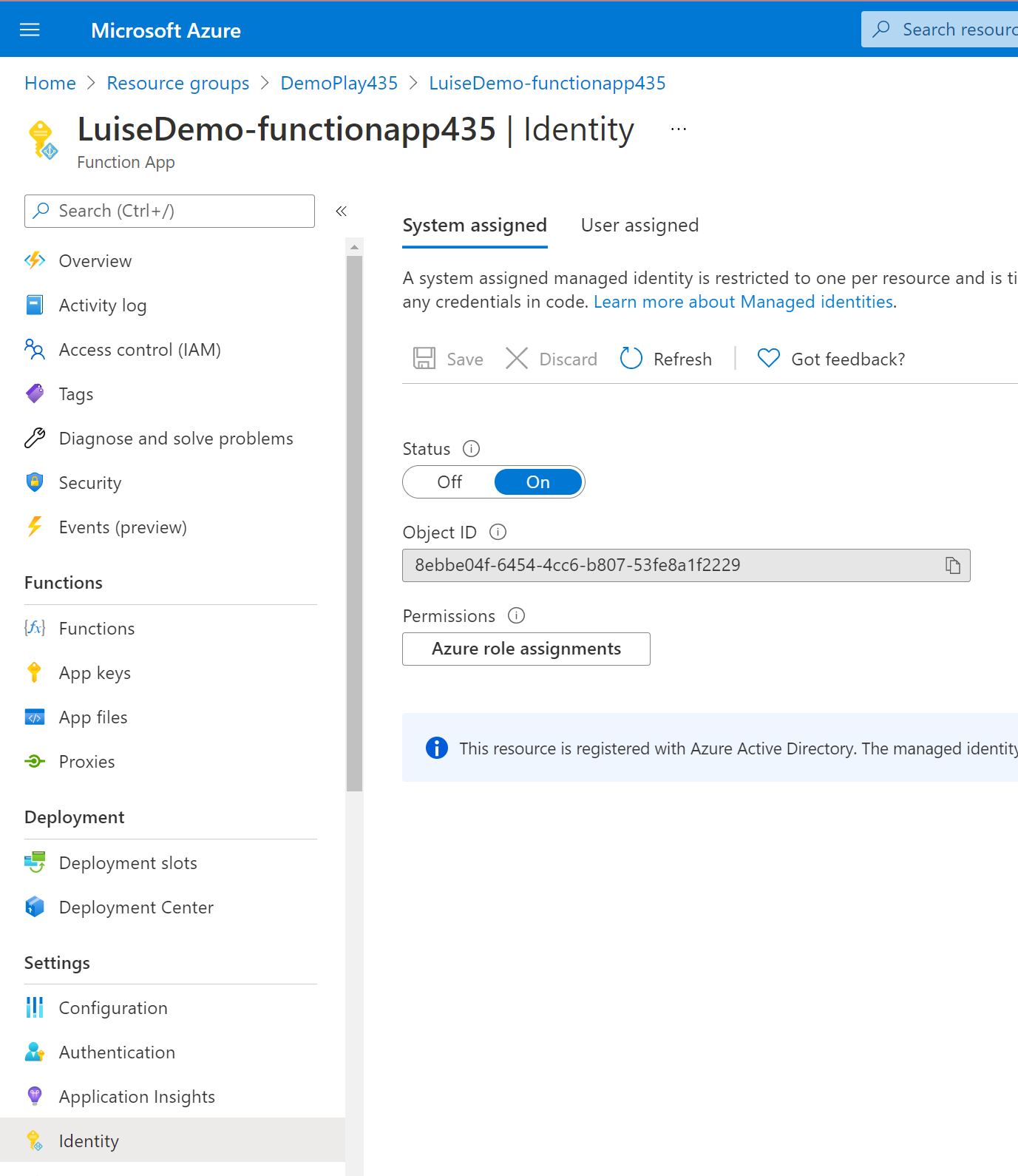
Uh oh!
There was an error while loading. Please reload this page.