-
Notifications
You must be signed in to change notification settings - Fork 18
Analyze_Complex_Roots_Tool
This tool allows to analyze morphological characteristics of complex roots. While for young roots the root system architecture can be analyzed automatically, this is often not possible for more developed roots. The tool is inspired by the Sholl analysis used in neuronal studies. The tool creates a binary mask and the Euclidean Distance Transform from the input image. It then allows to draw concentric circles around a base point and to extract measures on or within the circles. Instead of circles, which present the distance from the base point, horizontal lines can be used, which present the distance in the soil from the base-line. The following features are currently implemented:
- The area of the root per distance/depth.
- The number of border pixel per distance/depth, giving an idea of the surface in contact with the soil.
- The maximum radius per distance/depth of a root, measured at the crossing points with the circles or lines.
- The number of crossings of roots with the circles or lines.
- The maximum distance to the left and the right from the vertical axis at crossing points with the circles or lines.
**IMPORTANT NOTE: The tool in the current version is experimental and has not been validated yet. If you want to use it you must make sure yourself that the results are correct and meaningful. **
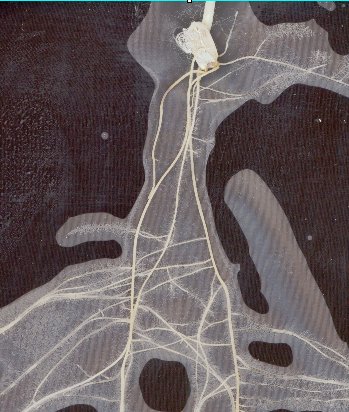
Plot of the area [cm^2] per distance [cm] for different roots of the same condition.
The source code in git-hub can be found here.
To install the tool, save the file analyze_complex_roots_tools.ijm into the folder macros/toolsets of your FIJI installation and restart FIJI.
Select the "analyze_complex_roots_tools" toolset from the >> button of the ImageJ launcher.
- The first button (the one with the image) opens this help page
- The m-button creates the binary mask and the distance transform of the image.
- The c-button activates the circle tool. With the tool active, click on the base point of the root.
- The l-button activates the lines tool. With the tool active, click in the image at the base-height of the root.
- Plot the selected features per distance or depth.
- Export the selected features in batch-mode.
Open the image of the root. Per default the height of the image is assumed to be 29.7 cm. You can change this in the options of the m-button (right-clisk on the button). First create the mask and the Euclidean Distance Transform (edt) using the m-button. Then activate the mask image and select the circle- or the line- tool. Click into the mask at the base point of the root. This will add the lines or the concentric circles to the mask. You can transfer them from one image to another, for example from the mask to the edt-image, using the key f3 (circles) or f4 (lines). Right-click on the p-button to select the features you want to plot. Press the p-button and wait until the processing finishes.
To use the batch-mode, add the circles or lines on all images beforehand. Select the features to export in the options of the p-button and start the batch-processing by pressing the b-button.

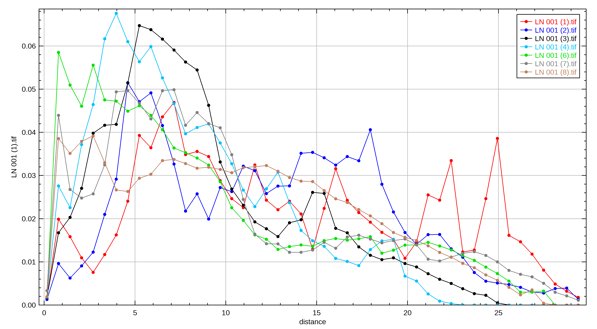

 Volker Bäcker
Volker Bäcker